Pull up your Shortcuts & Toolbar by tapping the quick actions button (the + button on the bottom middle of your screen), and tapping “Recipes.”
If you log food using speed mode (default):
Tap + and then tap Recipes
Tap on the recipe that you wish to share
Tap Share
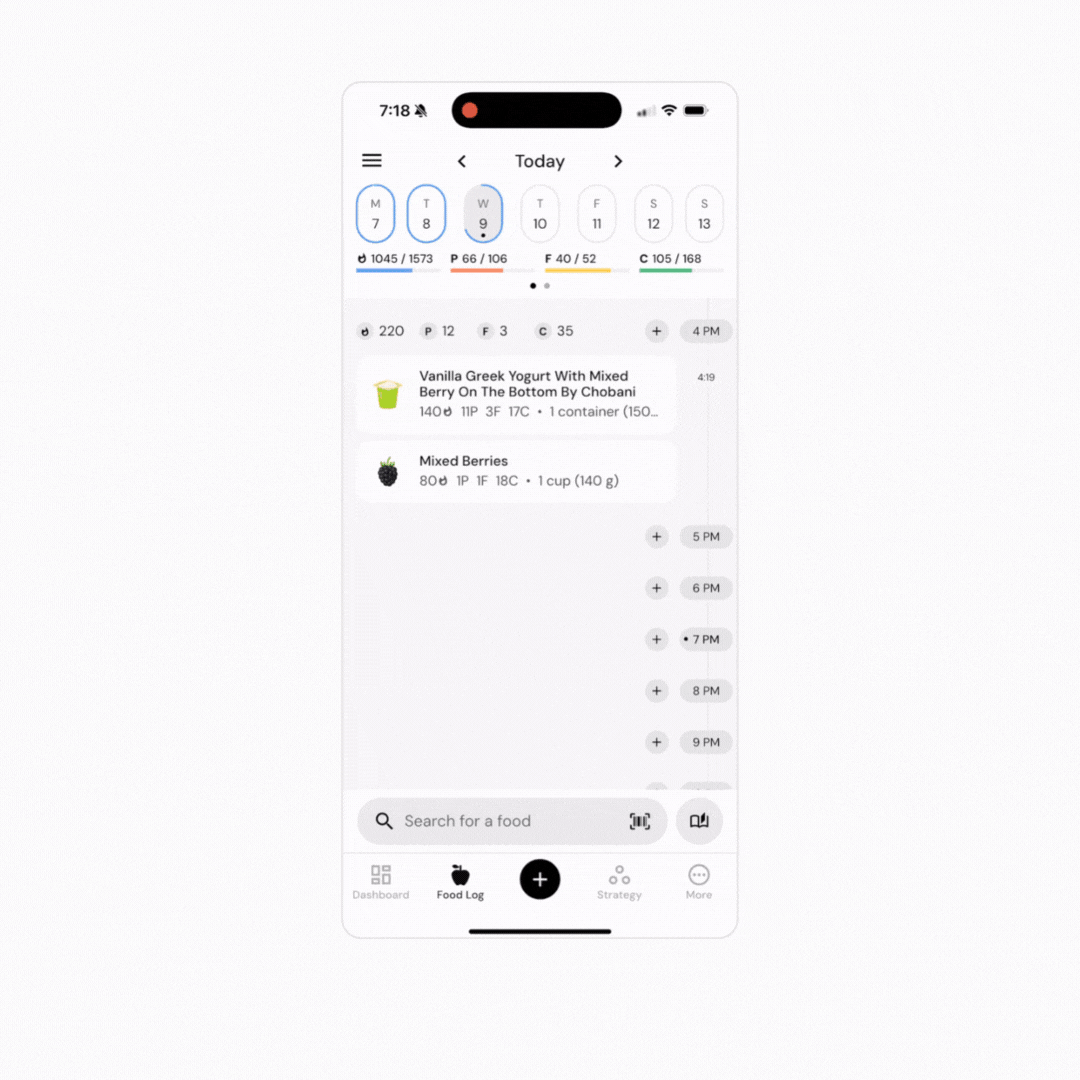
If you log food using context mode:
Tap + and then tap Recipes.
Tap on the recipe that you wish to share.
From the plate view, tap on the recipe under “Your Plate.”
Tap Share.
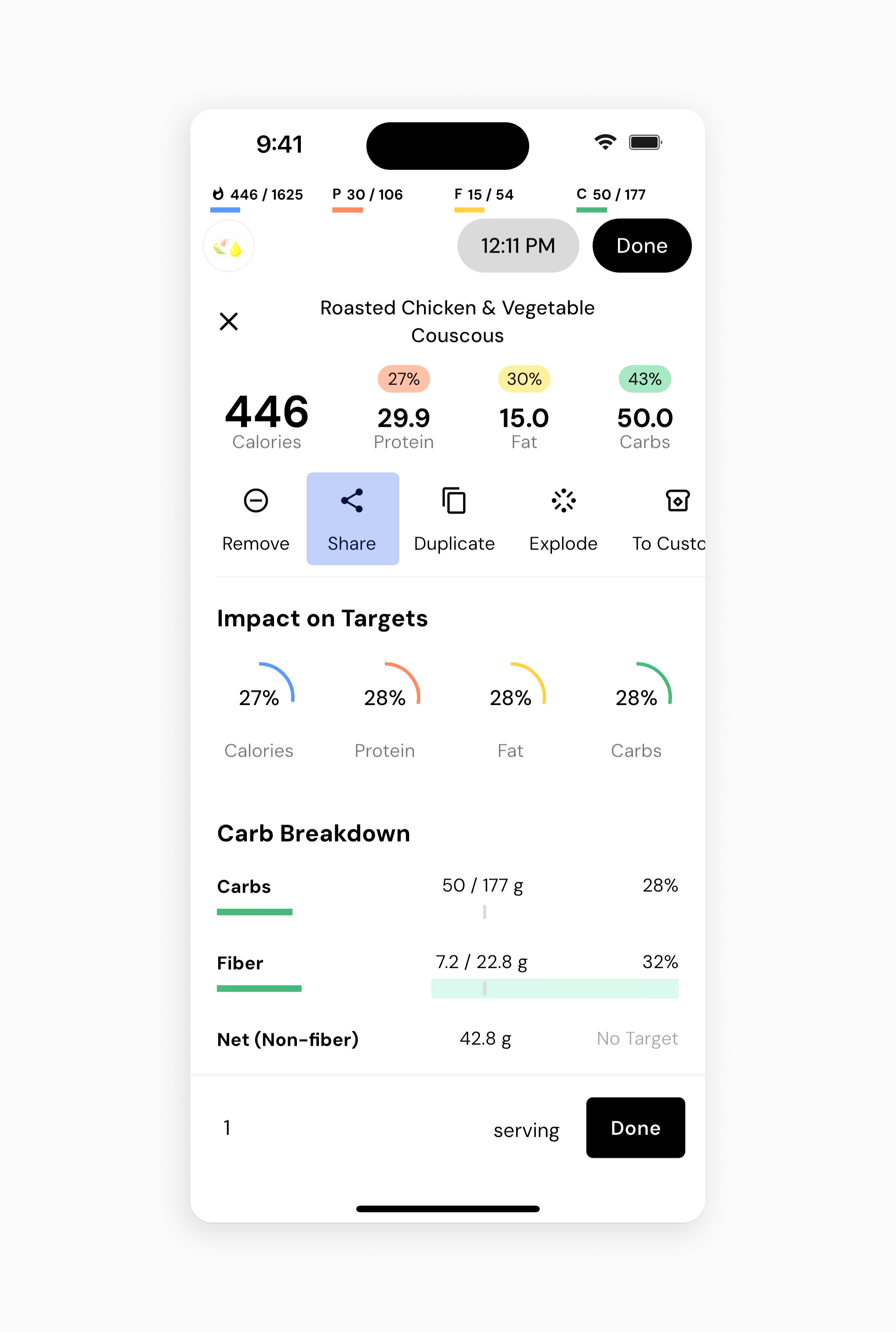
When you share a custom recipe link with someone, it will bring the entire recipe into their account. This will include ingredients, recipe notes, and preparation steps (if you added them). Sharing a recipe doesn’t just send the basic calorie and macronutrient information with another user (which is how “recipe sharing” works in some other apps you may be familiar with). So, if they want to tweak the recipe, explode the recipe to tweak ingredient quantities, log a different serving size, or include the recipe as an ingredient in another recipe, they’ll be able to.
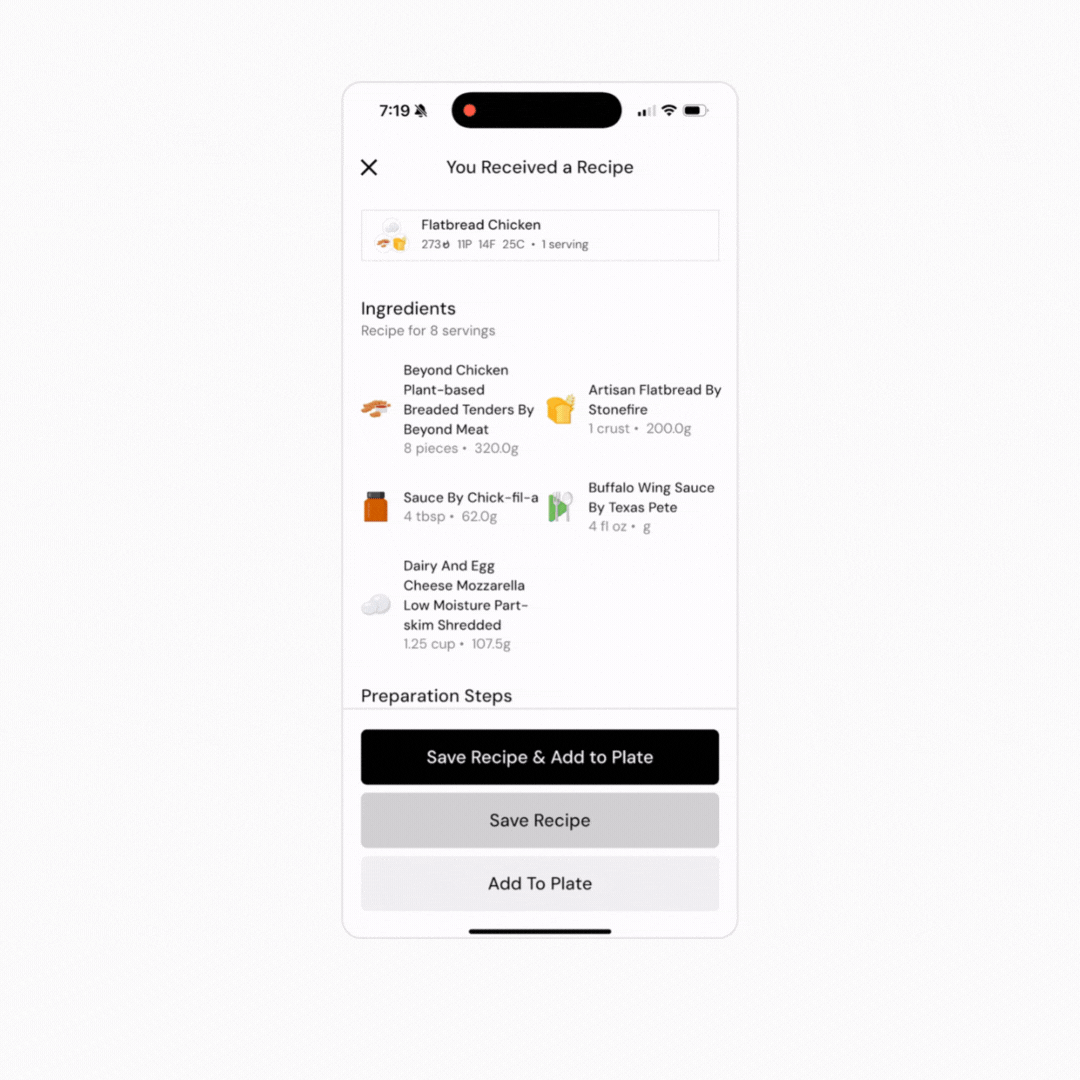
Tapping 'Share' will pull up a sharing menu that you should be familiar with – it’s the same sharing menu your phone would use if you tapped a “Share” button in most other apps. You can share a link to the recipe using a variety of apps, or by simply copying the recipe’s URL and sharing it yourself.
To start, pull up your Shortcuts & Toolbar Recipes by tapping the quick actions button (the + button on the bottom middle of your screen), and tapping “Your Foods.”
If you log food using speed mode (default):
Tap on the custom food you’d like to share
Below the calorie and macronutrient information, tap “Share.”
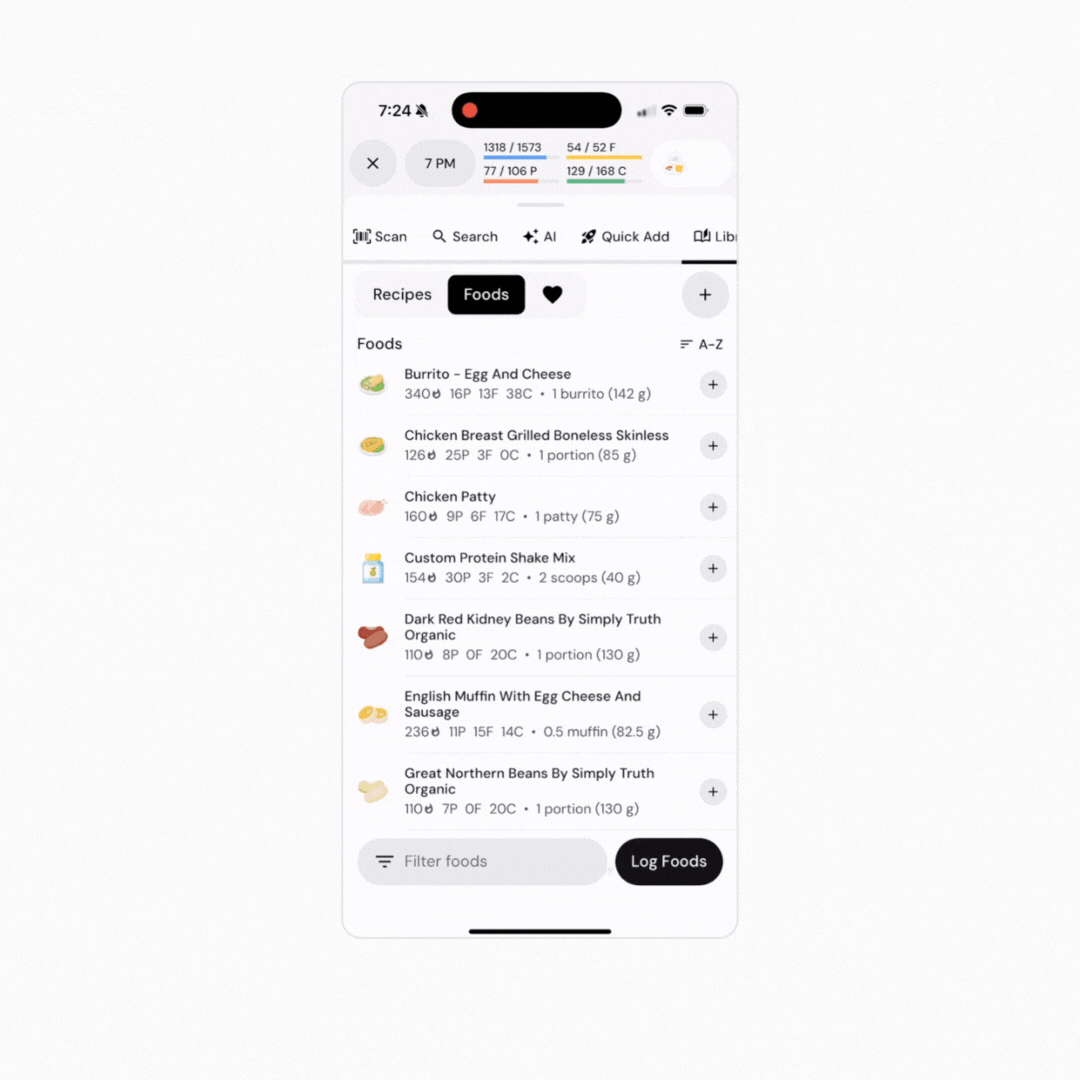
If you log food using context mode:
Tap the custom food you’d like to share
From the plate view, tap on the custom food item under “Your Plate.”
Tap “Share”
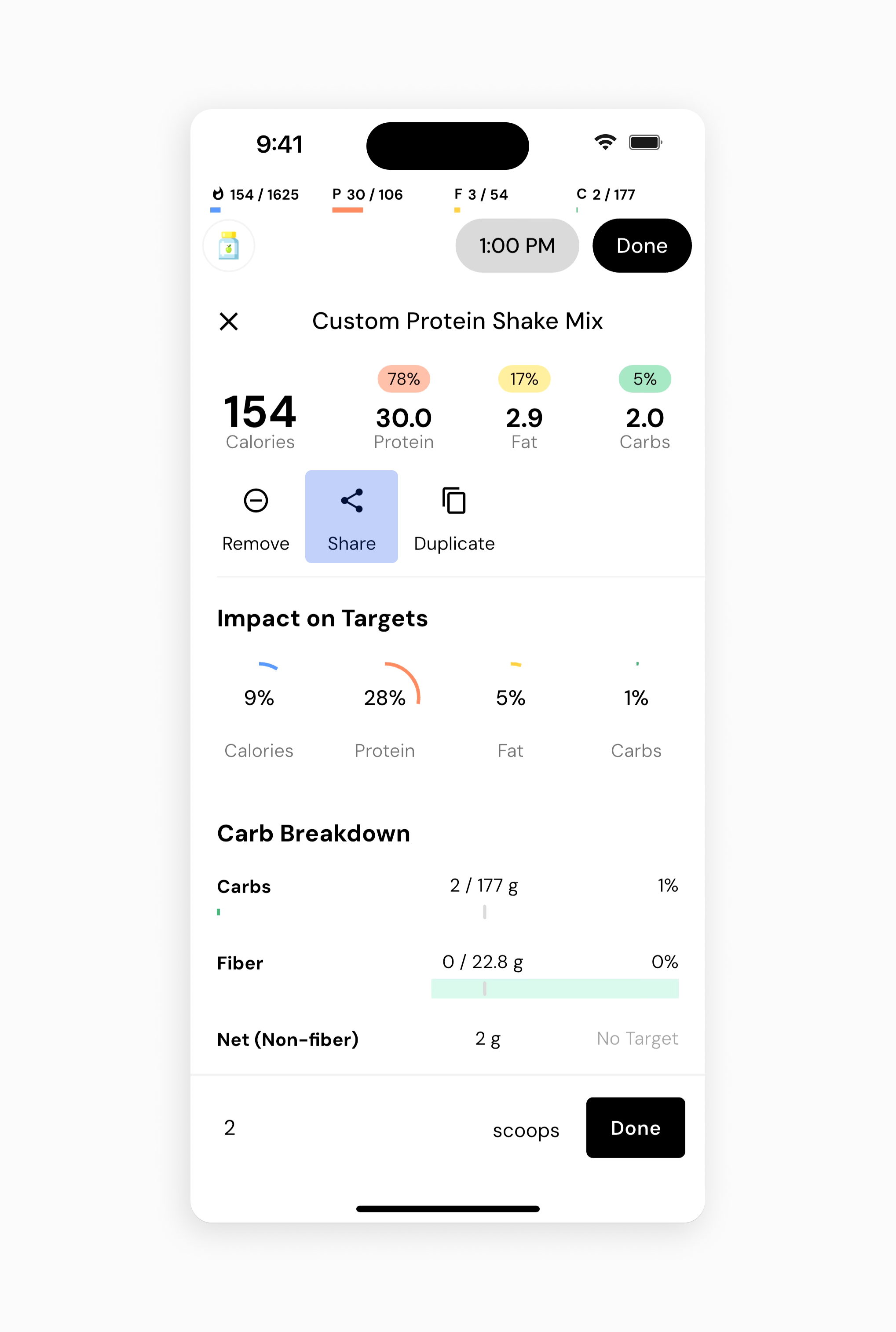
The recipe and custom food links are a special type of link called a “deep link.” Since deep links can be used maliciously (to be clear, MacroFactor recipe/custom food links are 100% safe), some messaging apps are a little uncomfortable with them. So, if you find that you have issues sending MacroFactor recipes or custom food links to a friend or family member using one messaging platform, try sending it using another messaging platform.
If you're on Android, and experiencing any trouble, try these two common fixes:
If you go to Android app settings, then MacroFactor, then “Set as default”, then “supported web addresses”, you’ll want both of these toggles to be in the off position. Normally, off is the default position, but it may currently be on.
If using Firefox as your default browser, turn this on: https://support.mozilla.org/en-US/kb/set-firefox-android-open-links-native-apps
Now that you understand how to share custom recipes and custom foods, you might enjoy one of these articles next:
Duplicate a Custom Food or Recipe