To create a new recipe:
Tap the + button near the bottom of the screen.
Tap “New Recipe.”
Give your recipe a name.
Enter the number of servings for your recipe.
Tap “Add Ingredients” to add the desired ingredients.
Add preparation steps and notes, if desired.
“Save” or “save and log” the new recipe.
After preparing the recipe, it may be helpful to fill in the weight of the final dish in the “Total Weight” cell. This will allow you to log your recipe using units of mass. The app will display the total weight of the raw ingredients in gray text just below the “Total Weight” cell, but we’d generally recommend weighing the final dish after cooking, since cooked dishes lose a considerable amount of water during the cooking process.
If you’re more comfortable with imperial units than metric units, don’t be concerned about the fact that the “total weight” cell only lets you enter a weight in grams. We auto-convert all mass units within the app, so you can enter the final weight of the dish in grams, but still log it using ounces.
The “serving quantity” cell is for recipes you intend to log as equal-sized servings, instead of by weight. For example, if you make a batch of 24 cookies, and you’d rather just log “1 cookie” instead of “42g of cookie,” you can enter “24” as your serving quantity, and not worry about the “total weight” cell.
Conversely, if you intend to log via weight, just make sure weight entered in the “total weight” cell is accurate. You can ignore the “serving quantity” cell (just leave it set to “1.0”).
Additional Tips for Creating Recipes
You can also access the recipe creation workflow by navigating to the Recipe library and tapping the + button at the top right corner of the screen. You can either build your recipe from scratch or use the Import Recipe feature to upload a recipe URL. Using the import feature will automatically sync the recipe name, serving quantity, ingredients, and preparation method into the recipe creation tool.
Additionally, you can create recipes from your timeline. If you prefer to copy and paste text from a recipe, you can use the Describe feature by pasting the text into the meal description box. Once the foods are logged, you can then convert these items into a recipe from the food log timeline.
It’s also possible to log recipes from cookbooks or printed materials using AI:
Tap the + button near the bottom of the screen.
Tap New Recipe.
After naming your recipe and setting the number of servings, tap Add Ingredients.
In the top menu, select AI, then take a photo of the ingredient list.
Tap the top line item. The app groups all ingredients into one entry until you explode them.
Tap Explode to view the individual ingredients.
Edit ingredient quantities as needed.
(Optional) Add preparation steps or notes.
Tap Create or Create and Add to save the recipe.
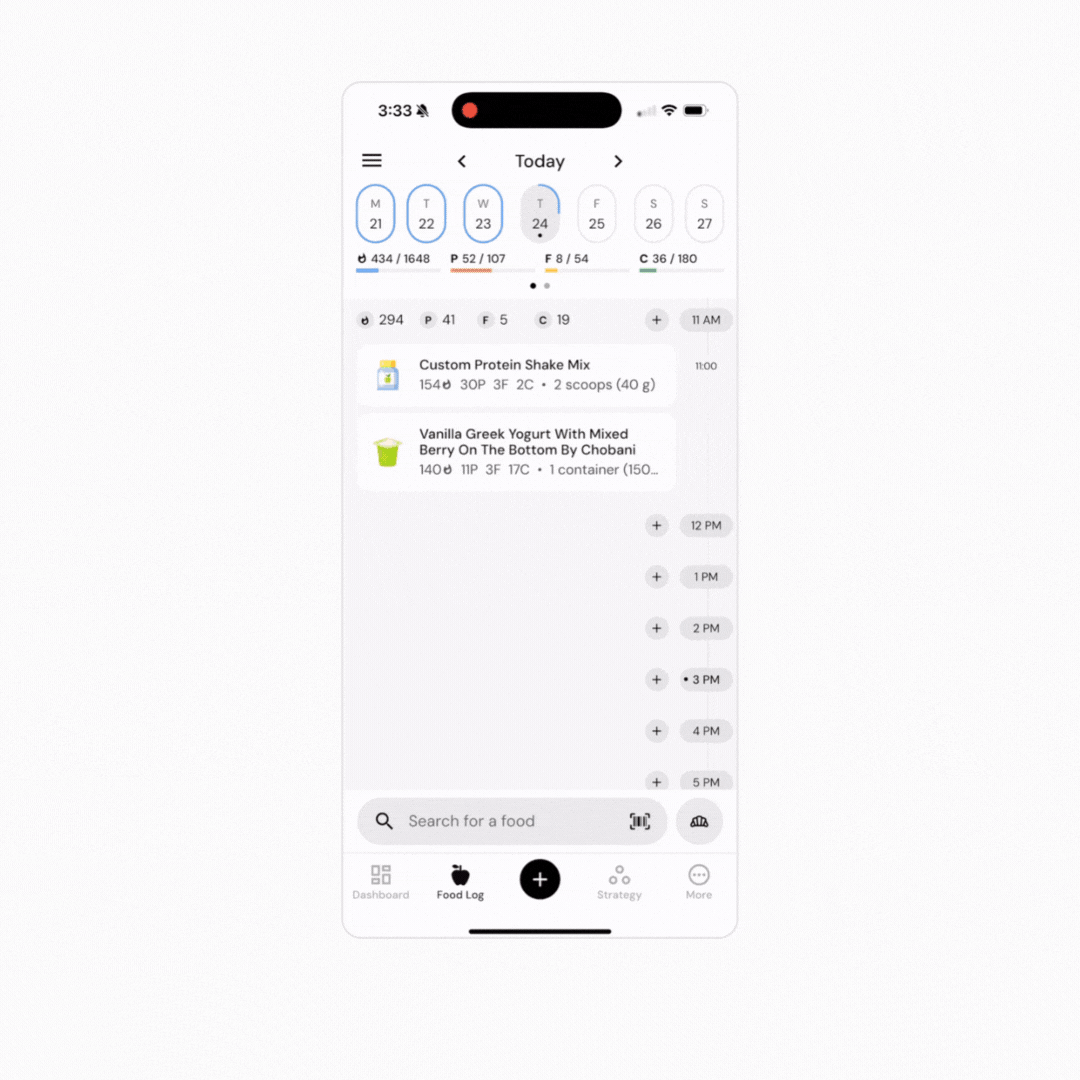
Now that you understand how to create and add a custom recipe, you might enjoy one of these articles next:
Does Editing a Recipe or Custom Food Item Affect My Food Log History?