In MacroFactor, a recipe is technically just a bundle of items that are consumed at the same time. This means that it is also possible to use the recipe feature to easily save entire meals for later reuse:
From your food timeline, tap on every food you’d like to include in your recipe. You can select all of the foods within a single hour by tapping on the hour itself.
Scroll to the right in the menu on the bottom of the screen, and tap “Create recipe.”
Make any adjustments to your recipe, give it a name, and specify the number of servings.
“Create” or “Create & Add” the new recipe.
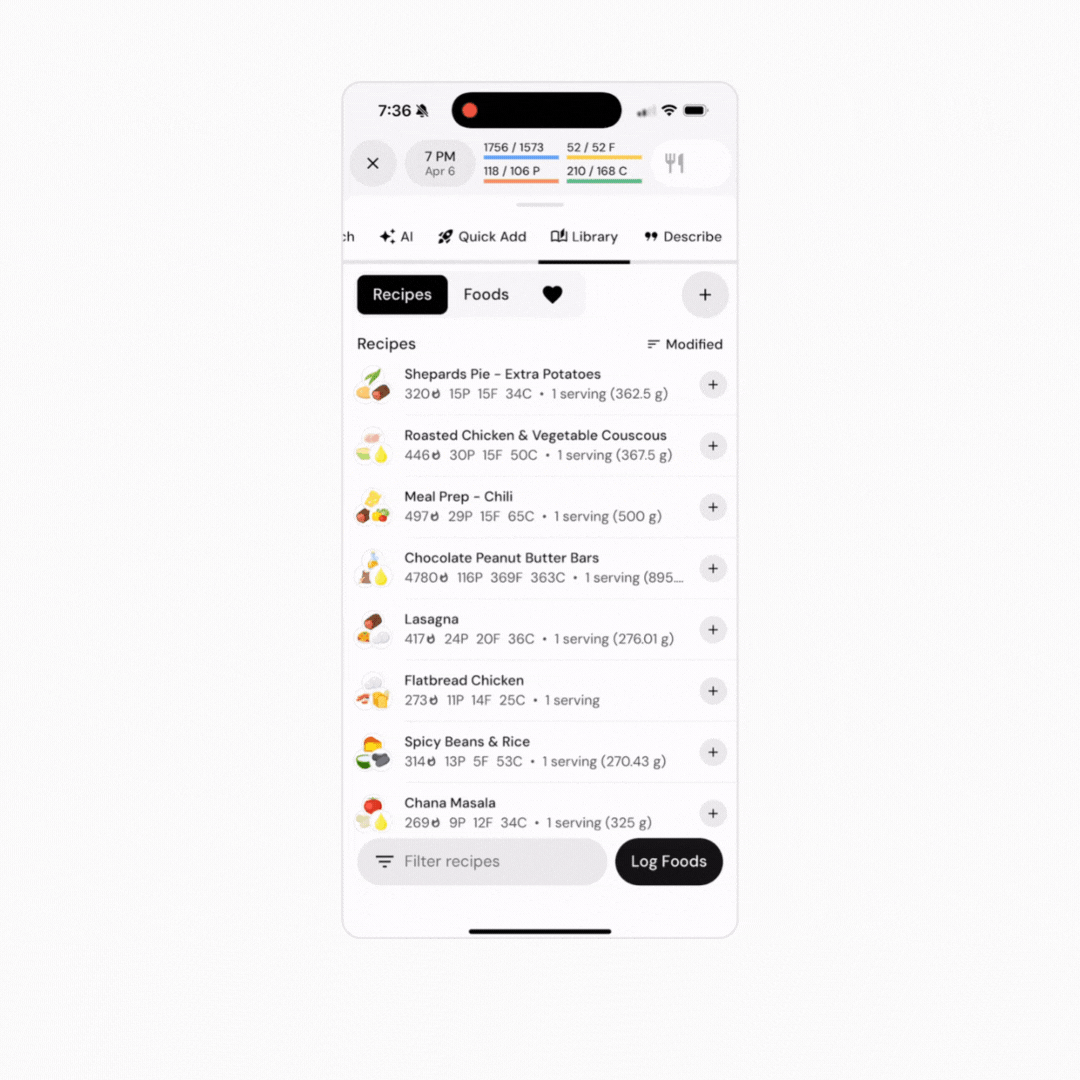
In the future, you can then use this created recipe to log an entire meal or bundle of items quickly.
What if you don’t eat the exact same portions as previously? For example, maybe you eat the same egg and coffee breakfast every day, but today you skipped the coffee or ate one more egg than usual.
In this case, you can use the "Explode" feature to log the recipe/meal while allowing you to adjust the portions of individual entries:
If your food logger is optimized for speed:
Dashboard > Recipes > Search for the item.
Tap on the item.
Tap on "Explode" (located near the top of the food viewer).
Adjust portion sizes as desired.
Tap on "Log Foods."
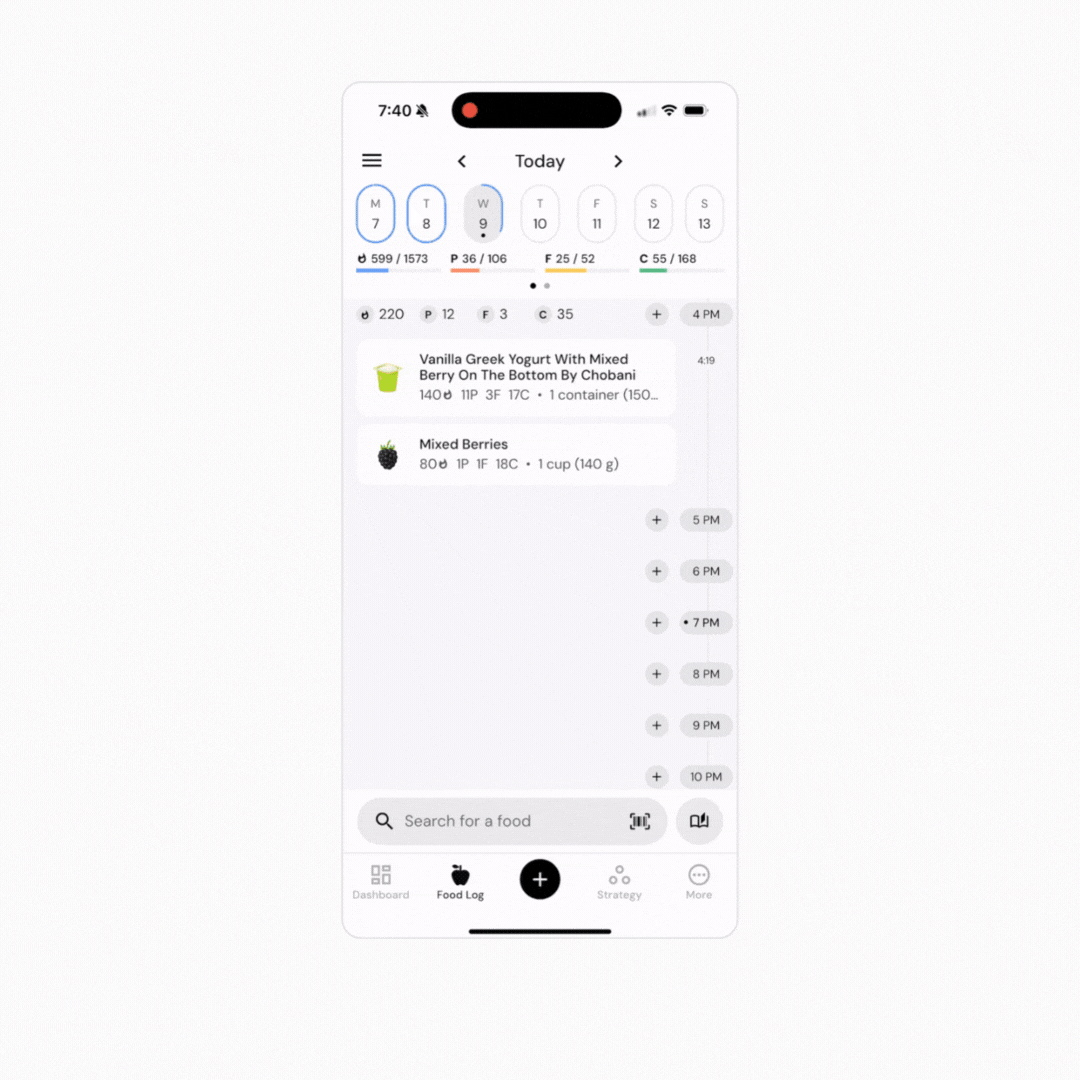
If your food logger is optimized for context:
Dashboard > Recipes > Search for the item.
Tap on the item.
From the plate view, tap on the recipe under “Your Plate.”
Tap on "Explode"
You can also tap on Expand/Collapse Ingredients to view or hide the ingredients within the plate view.
Adjust portion sizes as desired.
Tap on "Log Foods."
Now that you understand how to save meal for later use, you might enjoy one of these articles next:
Create and Add a Custom Recipe
Create Recipes from Foods on your Food Timeline