There are three ways to log foods to a future day. You can navigate to future days from your food timeline and log foods using any standard food logging workflow. Alternatively, you can start any standard food logging workflow and then select the specific date and time you’d like to log to. Lastly, you can copy and paste foods to future dates.
You can navigate to a future day several ways. You can:
Swipe from right to left in the blank space of your food timeline to advance to the next day.
Tap the right arrow beside the text at the top of the food timeline that reads “Today” (or “Yesterday,” “Tomorrow,” or a date). Doing so will advance to the next day.
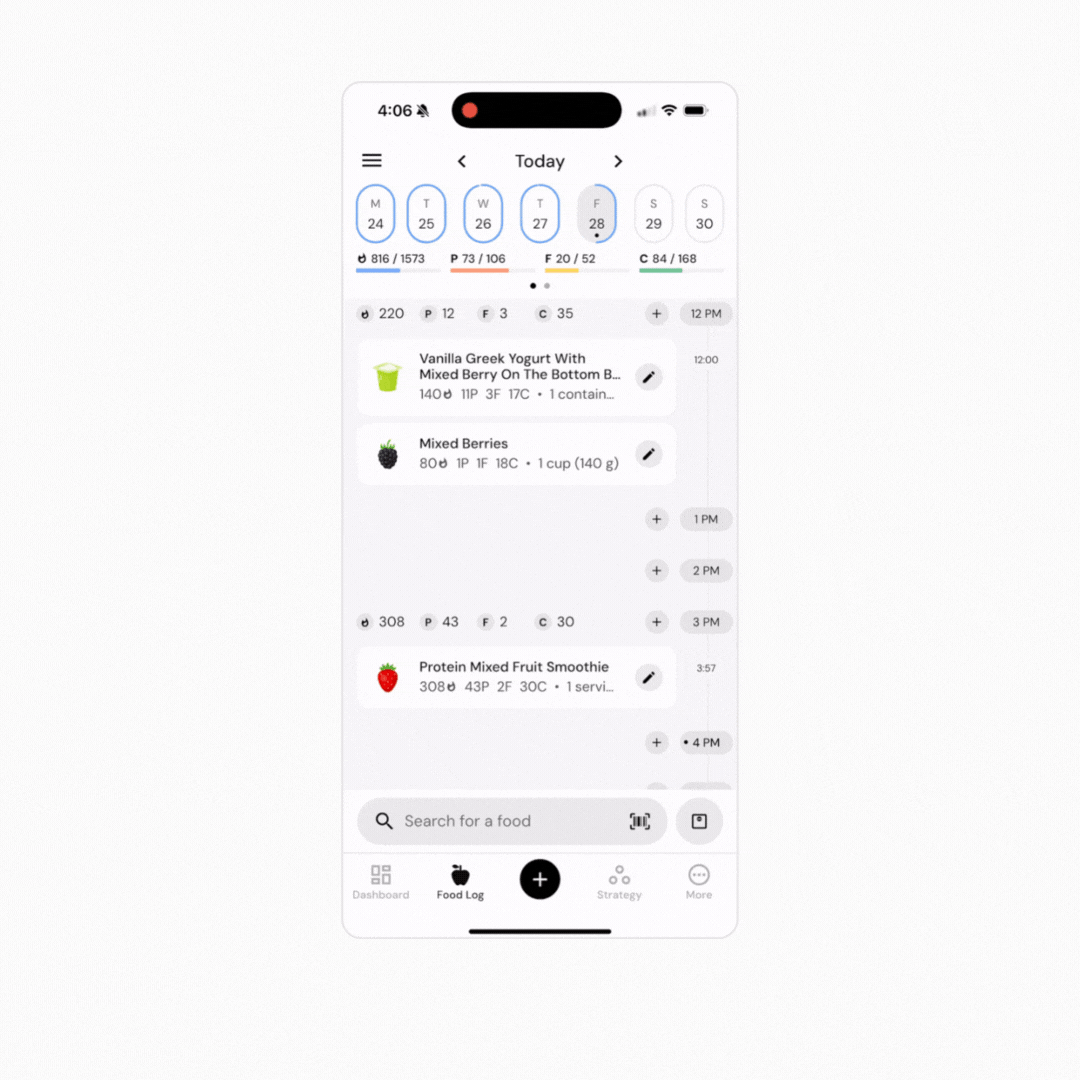
Tap the text at the top of the food timeline that reads “Today” (or “Yesterday,” “Tomorrow,” or a date). Doing so will pull up a full-screen date picker. Tap on the day you’d like to navigate to.
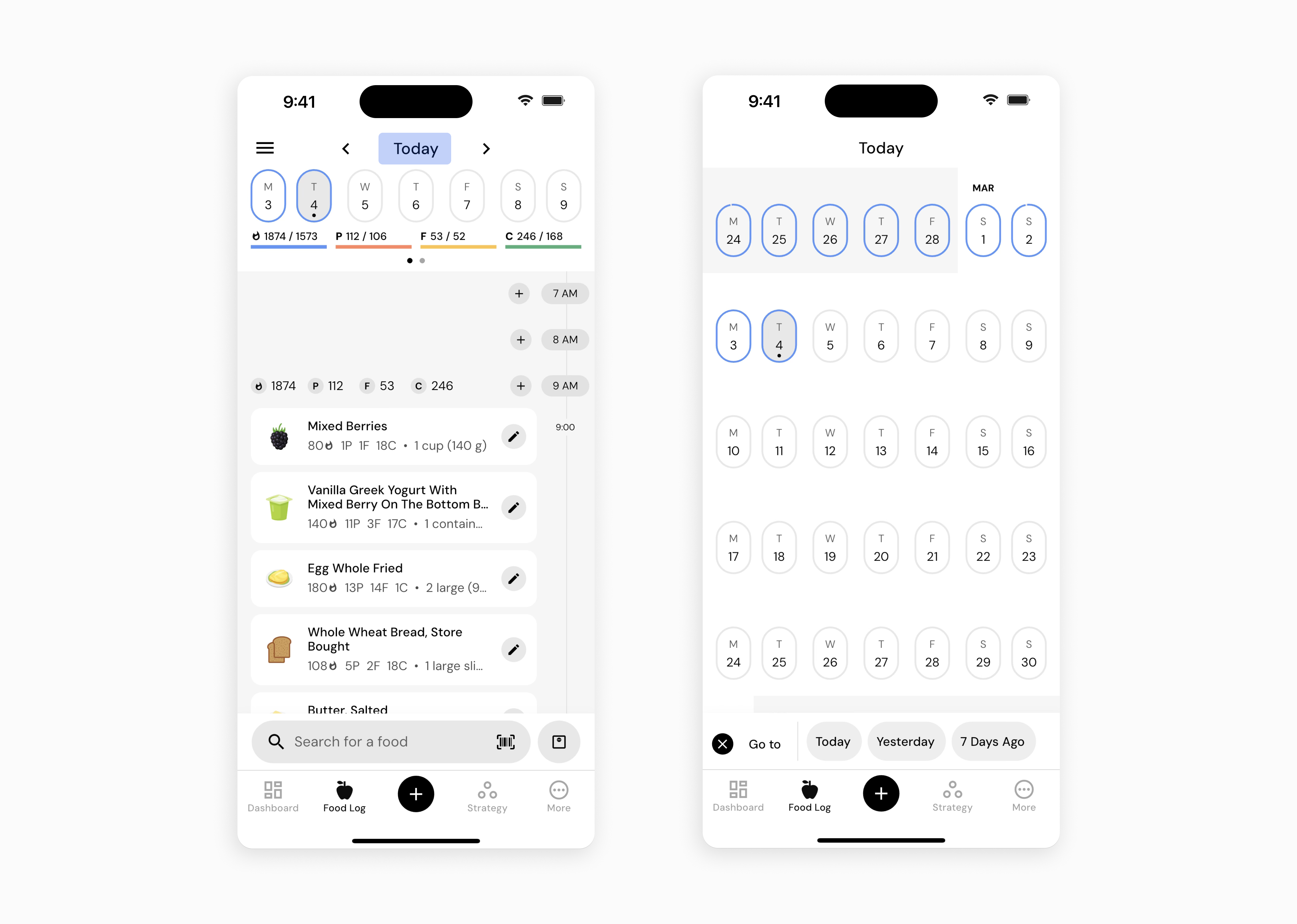
Using the Calendar Week Banner near the top of the food timeline (the ovals showing the days of the current week, located just above the bars showing your calories and macros for the day), tap on the day you’d like to navigate to. If you’d like to select a day from a future week, swipe from right to left on this element to advance to the next week.
If you don’t see the Calendar Week Banner, you may have hidden it in your food timeline settings.
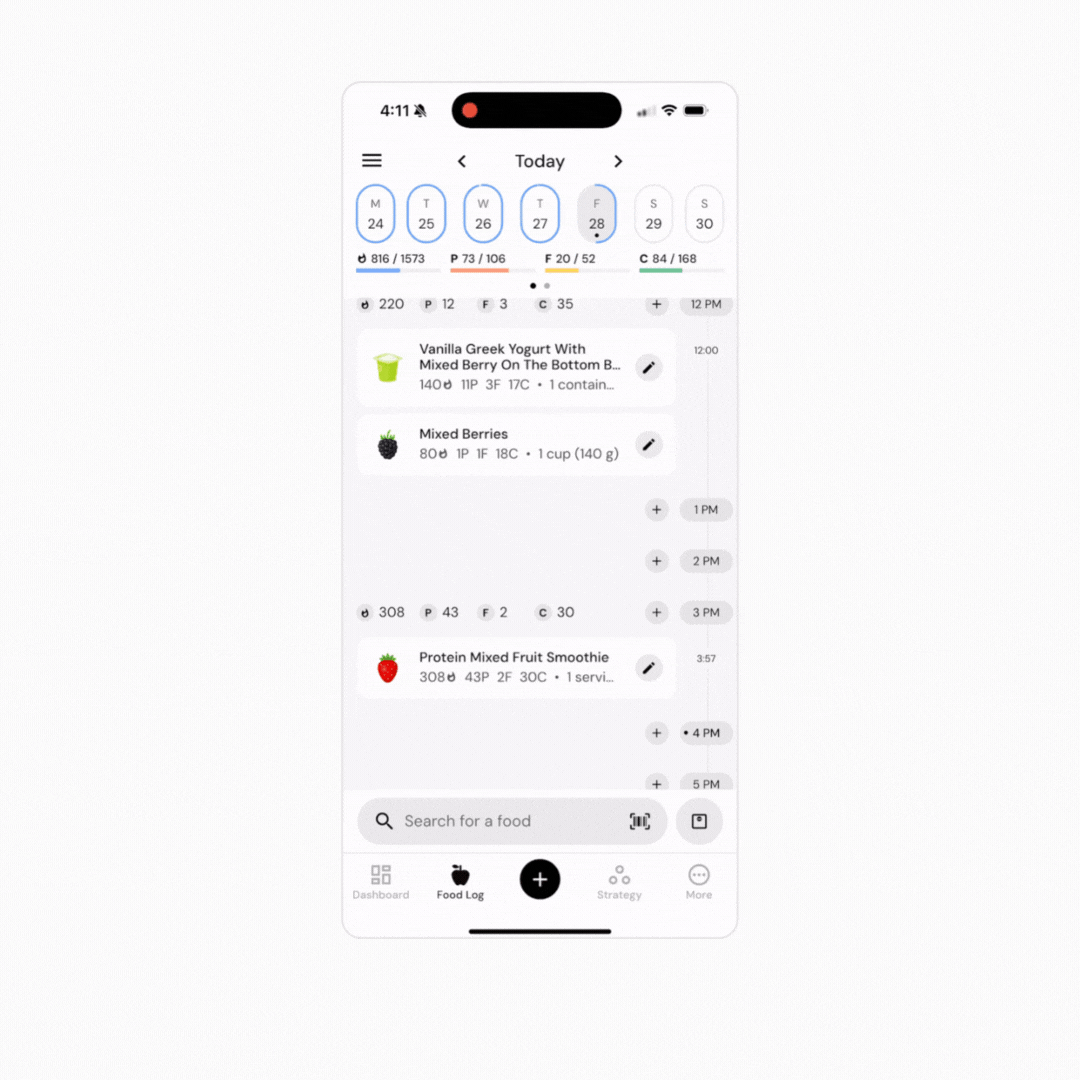
Once you reach the day you’d like to log food to, go through any standard food logging workflow to log food to that day.
Alternately, you can go through any standard food logging workflow, but before tapping “Log Items”:
Tap the calendar icon beside “Log Items.”
Select the date and time you’d like to log your food to.
Tap “Log to Date and Time.”
You can configure your calendar icon to display two different styles of date & time. To configure this setting, go to More > Food Log > Time Selection. Once there, select whether you’d like to view the Date Time Picker or the Time Pad when logging to specific dates and times.
Lastly, if you’d like to copy any logged foods to future dates:
In the Food Log, tap on the food tile of the food you want to copy.
Tap “Copy” from the menu at the bottom of the screen.
After selecting “Copy,” scroll horizontally to access multiple paste options.
Tap “To Dates.”
Select one or more dates from the calendar to paste foods, either by tapping an individual day or pressing and dragging to highlight several at once.
Now that you’ve learned how to log food to future days, you might enjoy one of these articles next:
How to Configure Your Food Timeline
Duplicate a Custom Food or Recipe