This feature allows more flexibility and easier macro or calorie targeting for on-the-spot logging or for pre-planned meals.
Select a food you’d like to log, using any of MacroFactor’s food logging workflows.
Once you select the food, tap the switcher arrows next to the measurement options. Tip: If you want to immediately see your serving amount (e.g., grams, oz) while you're logging, hit your desired measurement before hitting the up/down arrows.
The macro symbols are represented by the P (protein), F (fat), and C (carbohydrates). Make sure the desired macro symbol is toggled to black.
Type in the macro amount you want to hit for that item.
If needed, note the amount of the item corresponding to the macro quantity you selected to use for cooking or serving.
Finally, tap “Add” to add the food to your plate, or “Log Foods” to finish logging.
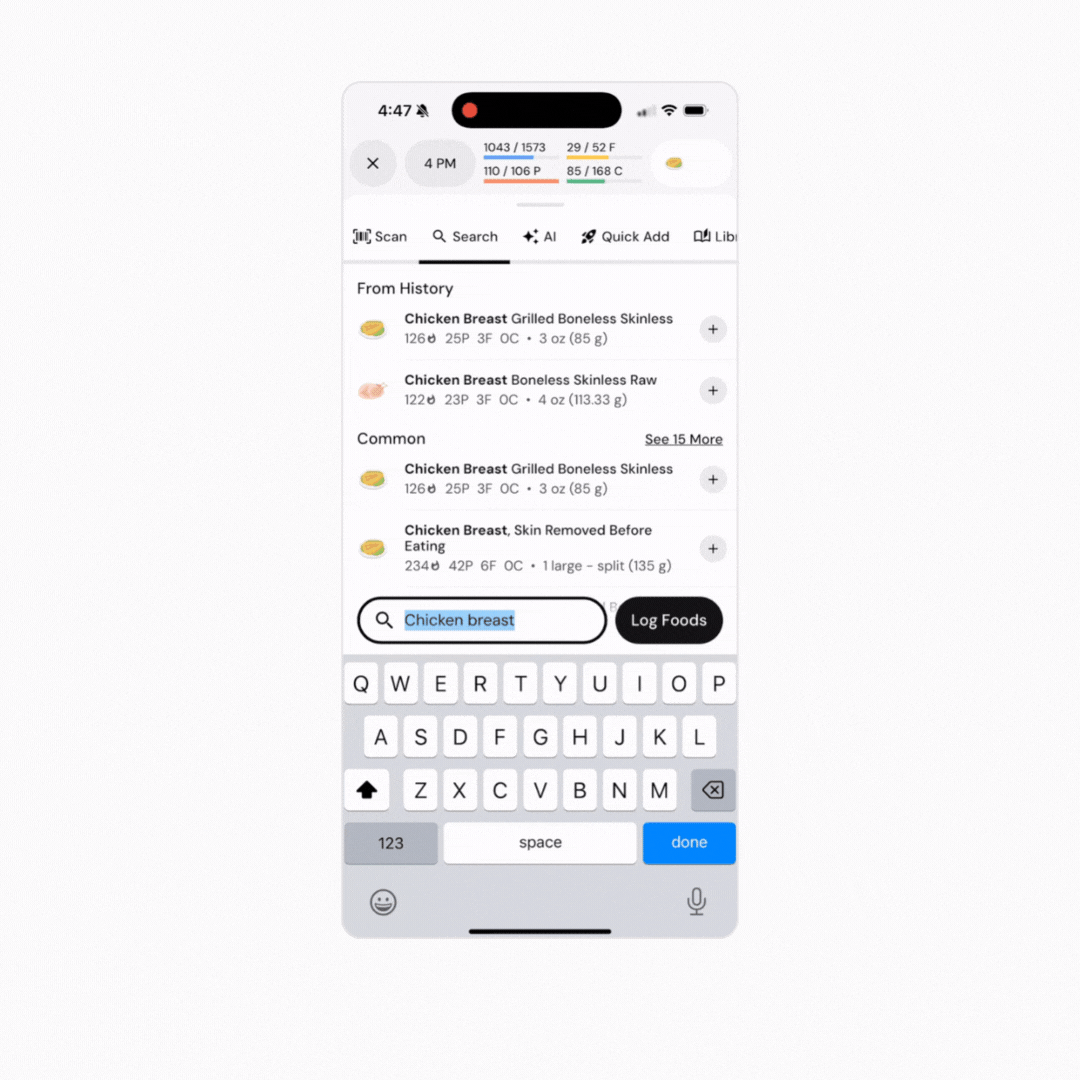
Select a food you’d like to log, using any of MacroFactor’s food logging workflows
Select the switcher arrows next to the measurement options. Tip: If you want to immediately see your serving amount (e.g., grams, oz) while you're logging, hit your desired measurement before hitting the up/down arrows.
The calories are represented by the flame symbol. Make sure the calorie symbol is toggled to black. Input the desired amount of calories you want to allocate toward that specific food item.
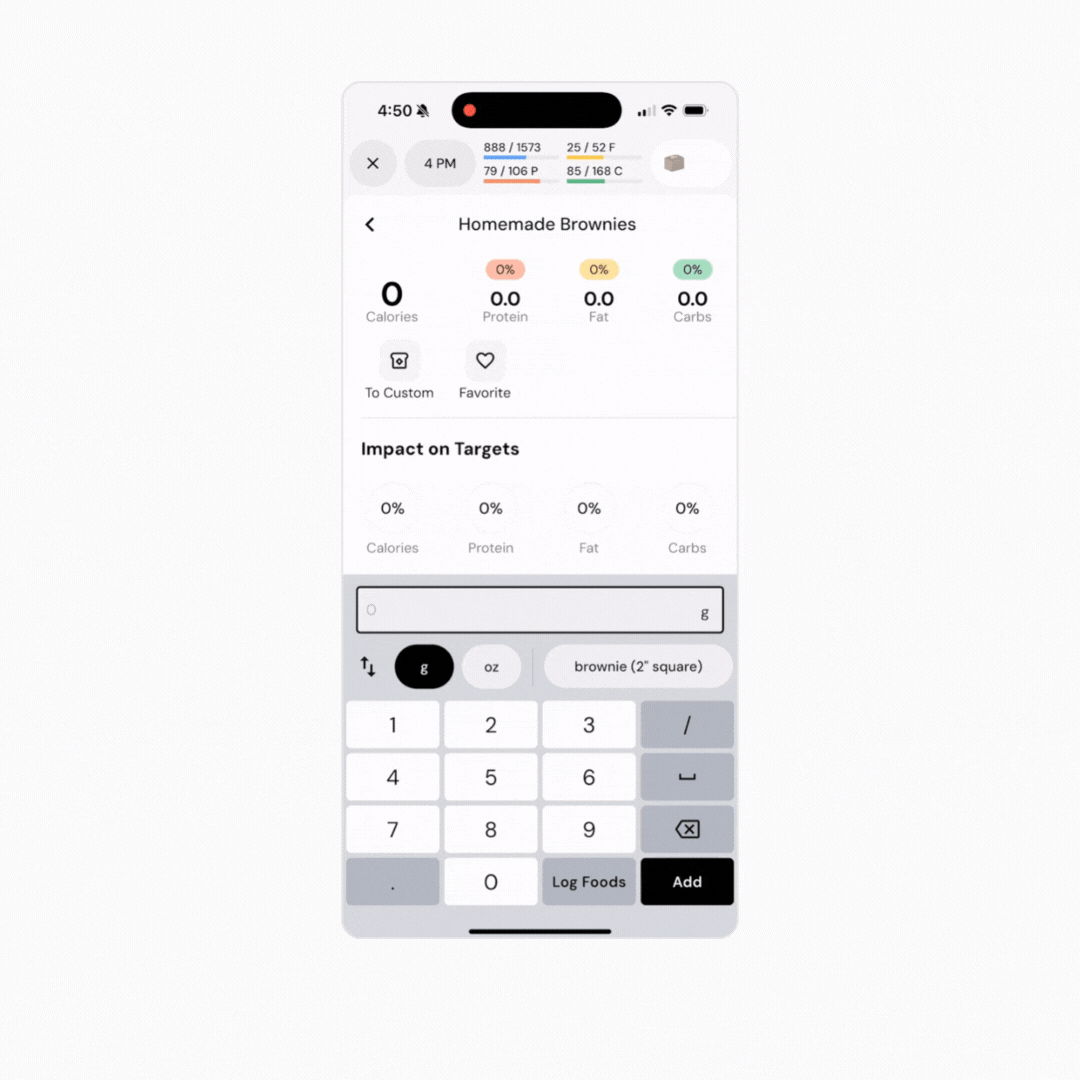
If needed, note the amount of the item corresponding to the quantity of Calories you selected to use for cooking or serving and then log or add the food item when done.
This feature can be very useful for two common cases.
First, it can be helpful for figuring out how much of a certain food you should eat in order to hit a particular Calorie or macro target. For instance, you might be 300 Calories below your Calorie target at the end of the day, and want to know how much of a particular snack you can consume to round out your Calorie target. So, you’d select the snack, make sure your preferred measurement unit is selected (if you want to know how many grams of peanut butter you can eat, you’d select peanut butter, and make sure “g” is highlighted as your serving unit), then tap the switcher arrows. Enter “300” for Calories, and the app will tell you how many grams of peanut butter equal out to 300 Calories.
Second, it can be helpful for roughly logging foods in instances where you know (or can estimate) the Calorie content of a food, but the food isn’t in our food database, and you don’t know the macronutrient content of the food. For example, a food menu might tell you that a particular sandwich has 700 Calories. You could certainly just make a quick-add entry, and estimate the macronutrient content. But, you could also use this feature. Just find another sandwich in the database that looks similar enough to the sandwich you’re ordering (focus on “common foods” entries if you’d like to get micronutrient information as well), and log “700 Calories” of that sandwich. That should get you close enough to the macronutrient content of the sandwich you ordered.
Now that you’ve learned how to log by calories or macros, you might enjoy one of these articles next:
How to Configure Your Food Logger
Quick-Add Calories and Macros to your Food Log