For the current day:
Tap the + button near the bottom of the screen
Select “Edit Day”
Under “Day Properties,” tap the “Fasting” tile to toggle
Tap the checkmark to save
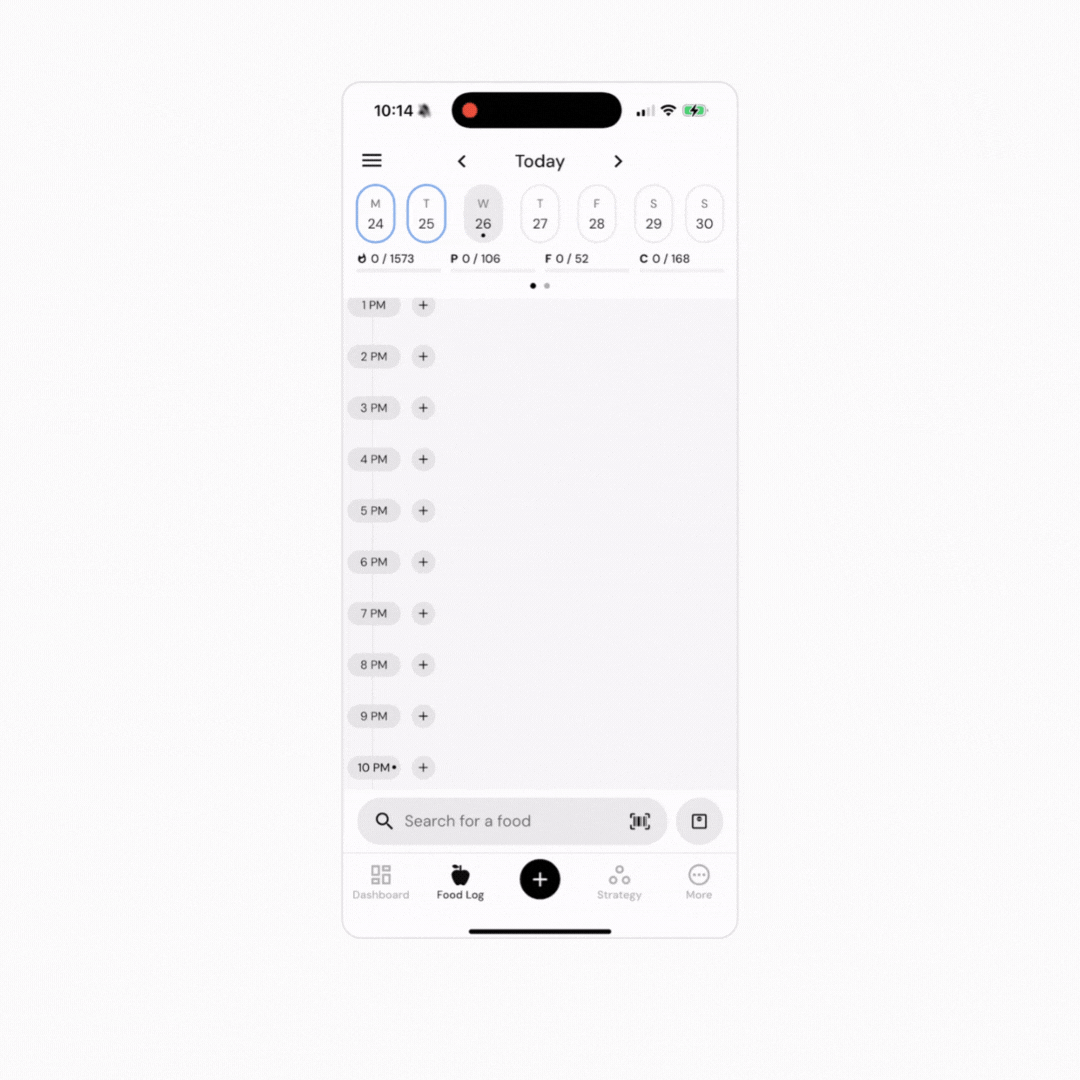
For prior days:
Go to Dashboard > Habits > Food Logging
Tap on the day that you want to edit
Tap the “Fasting” tile to toggle
Tap the Save button
Note: You only need to mark a day as fasting if both of these are true:
You didn’t consume any calories for the entire day. So, for instance, if you ate dinner on Monday night, fasted for 24 hours, and then ate dinner on Tuesday night, you don’t need to mark Tuesday as a fasting day. However, if you ate dinner on Monday night, fasted all day Tuesday, and didn’t eat again until Wednesday, you would want to mark Tuesday as a fasting day.
You don’t log any foods or beverages on your fasting days. For example, if you fasted from Monday evening to Wednesday morning, but you still logged any zero-calorie beverages or supplements you consumed on Tuesday, you wouldn’t need to mark Tuesday as a fasting day.
One of the Coaching Modules that you might encounter during your weekly Check-In is the fasting module. This coaching module, if enabled, will check for days which are currently unlogged, but not marked as fasting. It will then ask if you wish to mark these days as fasted (and thus count them as 0 calorie days) or if you wish to leave them as-is (and thus have them skipped by the algorithm). This can help to ensure that your days are appropriately marked as fasted, so that the algorithm can give you the most precise adjustments possible.
Now that you understand how to track a fasting day, you might enjoy one of these articles next:
Quick-Add Calories and Macros to your Food Log