You can view past days several ways. From the food log page, you can:
Swipe from left to right in the blank space of your food timeline to view the previous day.
Tap the left arrow beside the text at the top of the food timeline that reads “Today” (or “Yesterday,” “Tomorrow,” or a date). Doing so will go back to the previous day.
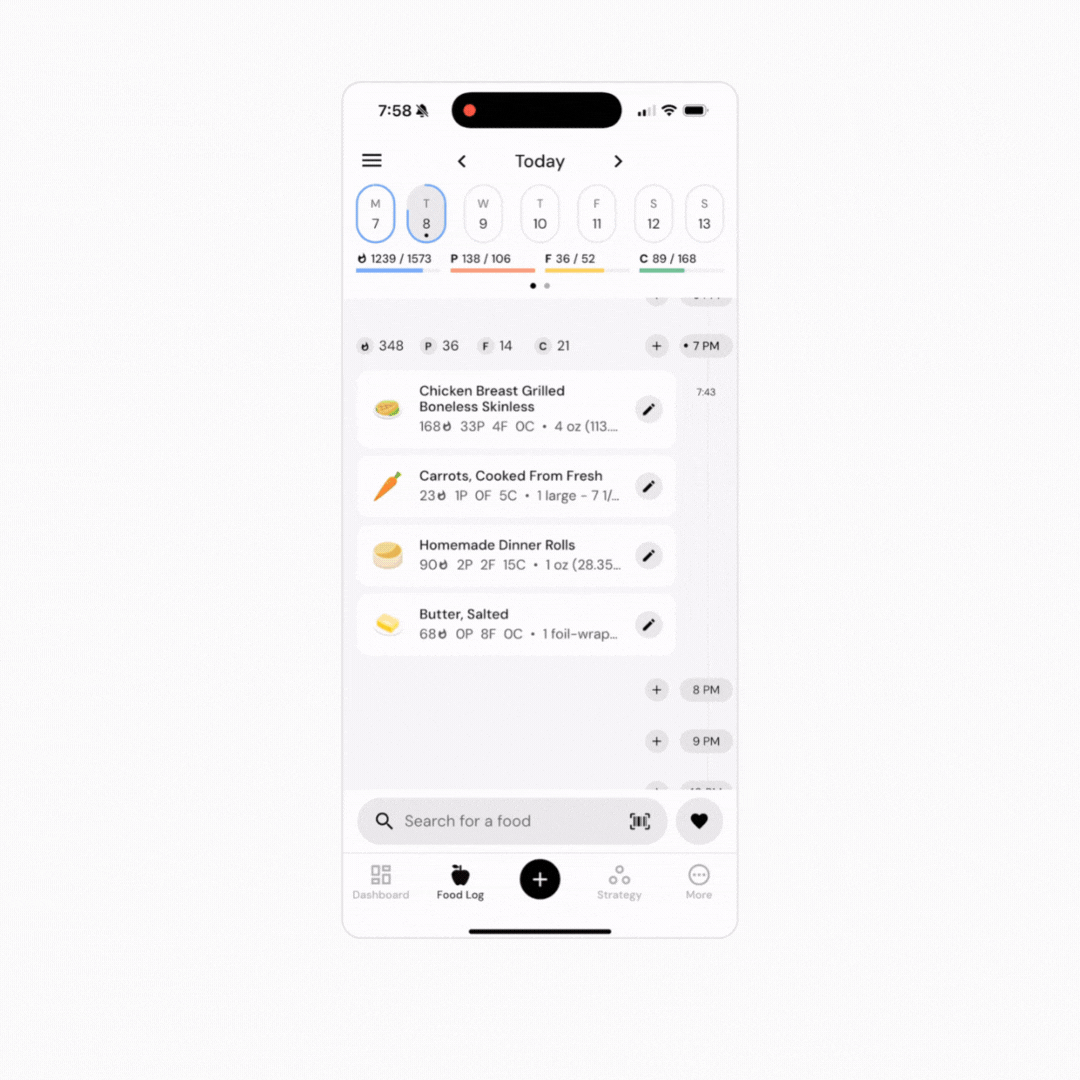
Tap the text at the top of the food timeline that reads “Today” (or “Yesterday,” “Tomorrow,” or a date). Doing so will pull up a full-screen date picker. Tap on the day you’d like to navigate to
Using the day and date picker near the top of the food timeline (the ovals showing the days of the current week, located just above the bars showing your calories and macros for the day), tap on the day you’d like to navigate to. If you’d like to select a day from a prior week, swipe from left to right on this element to go back to a prior week.
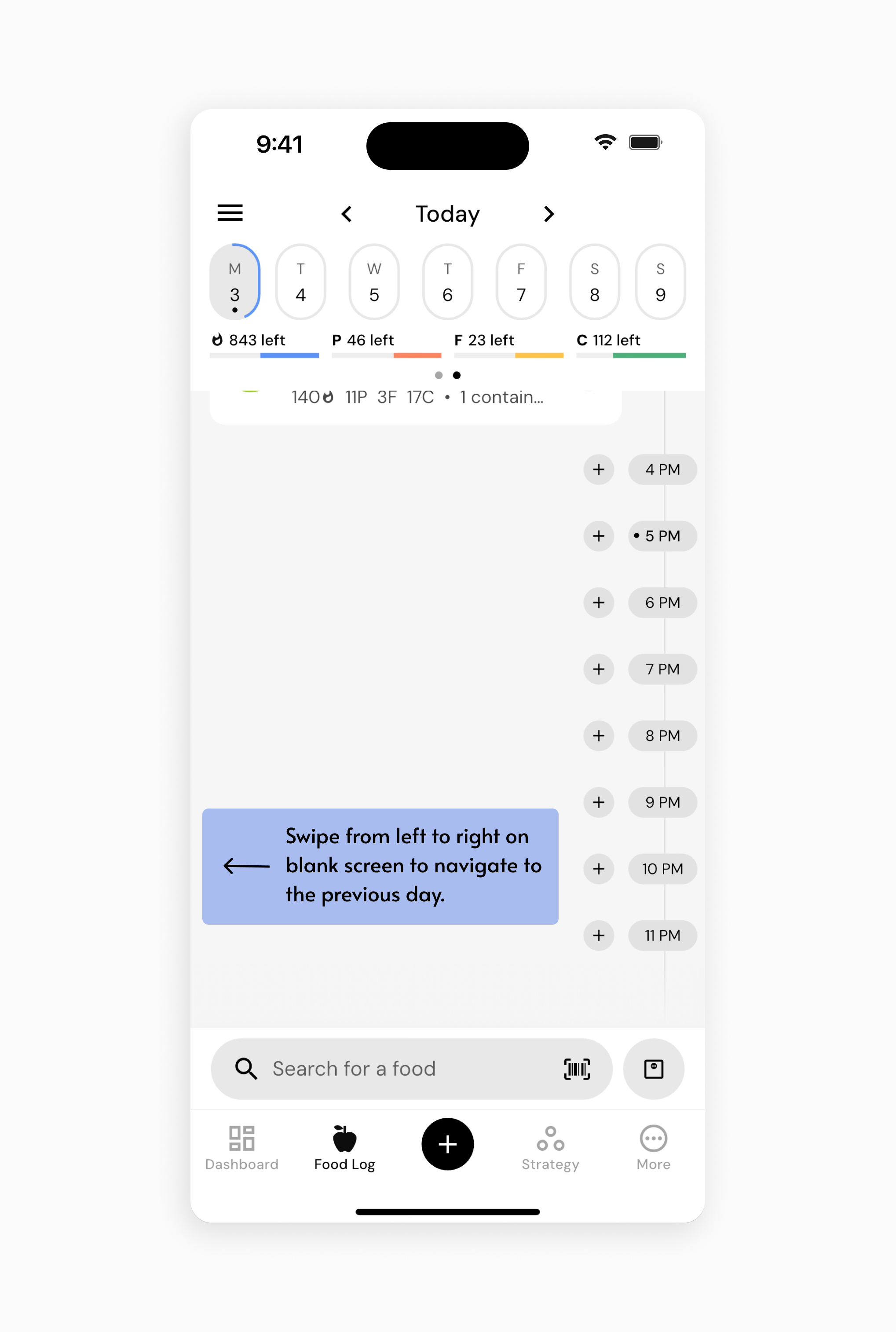
Highlighted elements show everywhere that you can tap or swipe to navigate to a previous day in your food log
Read next:
Now that you’ve learned how to view past days of eating, you might enjoy one of these articles next:
How to Configure Your Food Timeline
View a Summary of Your Nutrient Intake with the Nutrition Overview
How to Configure Your Food Logger
