In the Food Log, tap the food you want to edit or view in more detail.
In the menu along the bottom of the screen, tap “Edit.”
The page that opens allows you to edit the serving and quantity of the food, or view macro- and micronutrient breakdowns for the food.

If you’d like to be able to edit foods in a single tap, you can enable a shortcut in your food timeline settings:
Go to the “More” menu in the bottom right corner of the screen.
Under “Feature Settings,” tap “Food Log.”
Under “Food Tiles,” tap “Timeline Food Tiles.”
Under “Highlight Element,” select “Edit.”

This will put an edit icon on food timeline tiles. If you tap the edit icon, you’ll launch directly into the editor, without needing to tap the food, and then select “Edit” from the menu on the bottom of the screen.
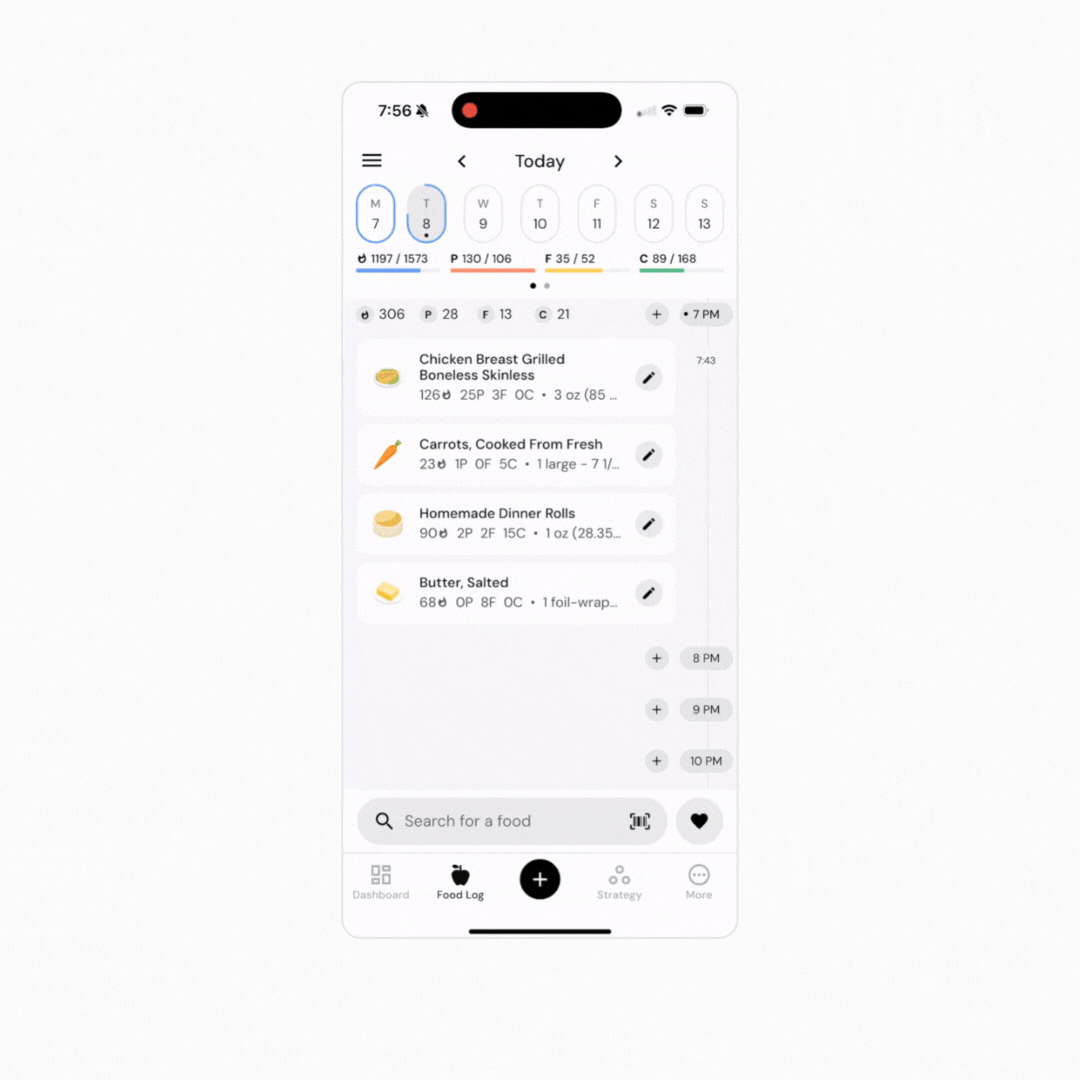
Now that you’ve learned how to edit quantities of foods you’ve already logged, you might enjoy one of these articles next:
Quick Edit Your Nutrition for a Full Day
Delete Foods From Your Timeline