In the Food Log, tap on the food tile of the food you want to copy.
Tap “Copy” from the menu at the bottom of the screen.
After selecting “Copy,” scroll horizontally to access multiple paste options.
Paste your food wherever you'd like using any of the available paste options:
Clipboard Icon
Tapping the clipboard icon beside any hour on the food timeline will paste the food you’ve copied to that hour.
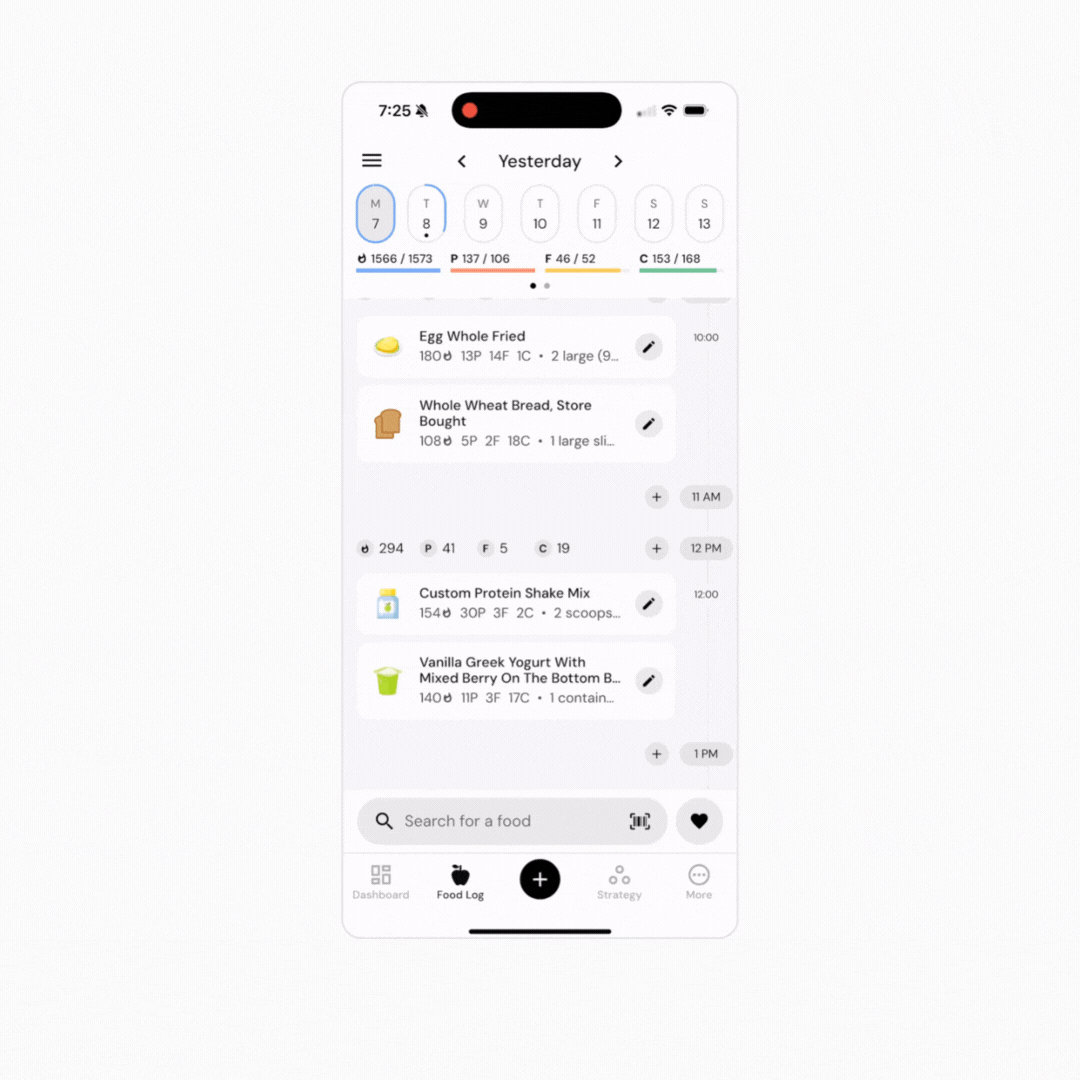
To Now
Tapping “to now” will paste the food you’ve copied to the current date and time.
To Today
Tapping “to today” will paste the food you’ve copied to the current day, at the same time of day as the instance of the food you’d copied.
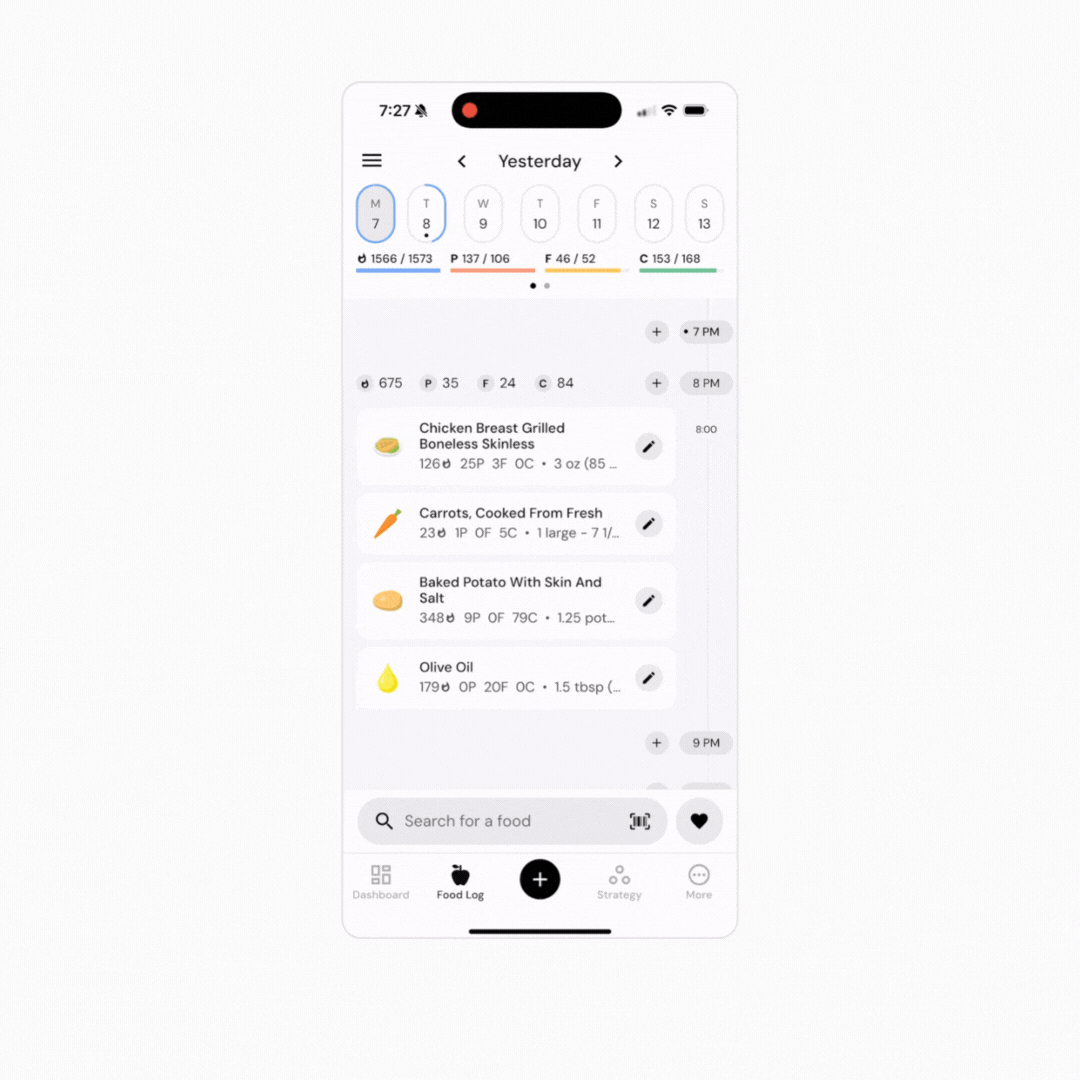
To Tomorrow
Tapping “to tomorrow” will paste the food you’ve copied to tomorrow, at the same time of day as the instance of the food you’d copied.
Paste Inline
Tapping “paste inline” will paste the food you’ve copied to the day you’re currently viewing, at the same time of day as the instance of the food you’d copied (note that you can navigate between days after copying a food).
Multi-paste Inline
Tapping “multi-paste inline” will paste the food you’ve copied to the day you’re currently viewing, at the same time of day as the instance of the food you’d copied, without clearing your clipboard. So, you can navigate to another day and paste the same food again without needing to re-copy the food. This is a useful utility for people who eat some of the same things at the same time every day. You can pre-log those items to multiple days at once, instead of needing to individually log them every day.
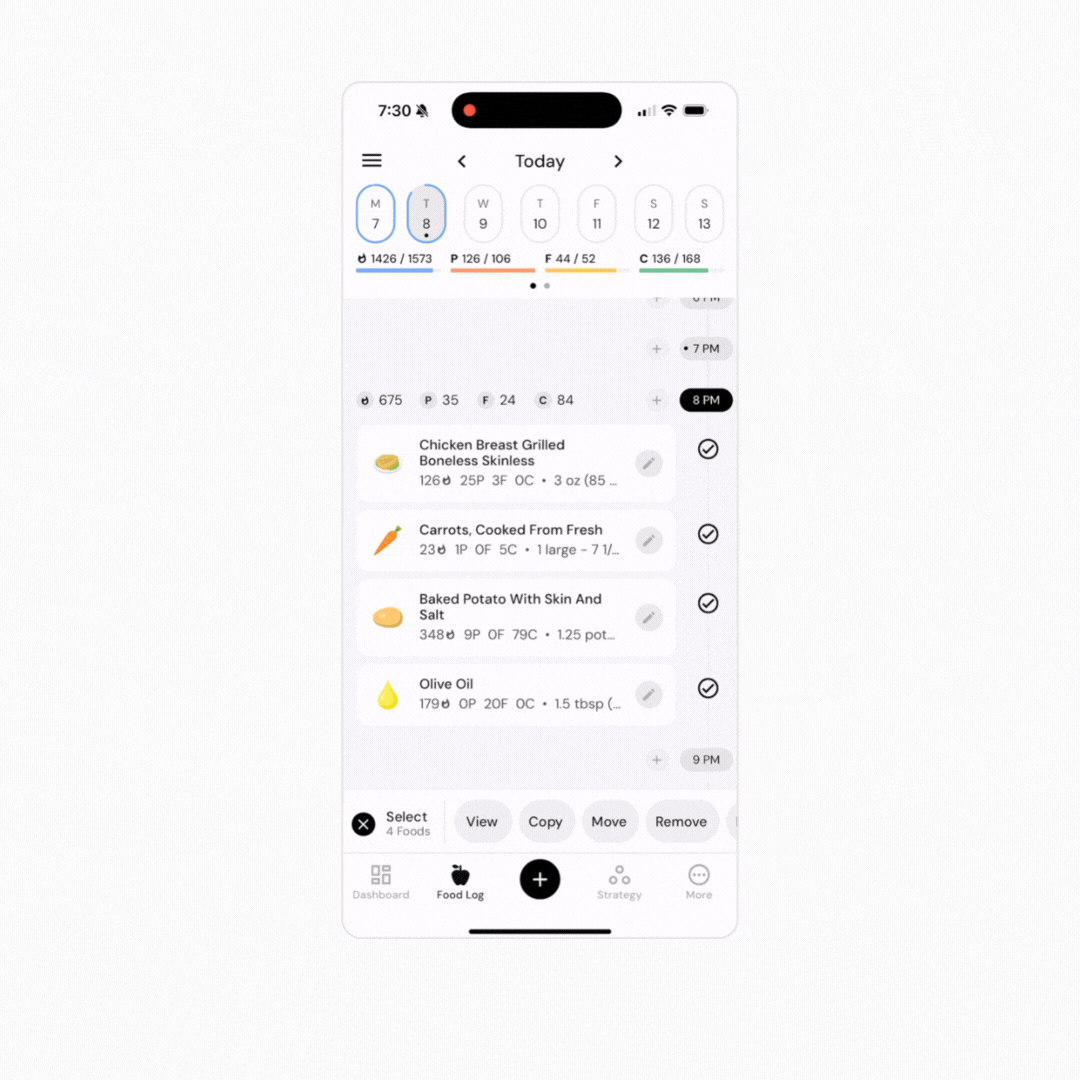
Date & Time
Tapping “To Date & Time” will pull up a date and time selector, to allow you to paste the copied food to any day and time without needing to navigate between days on the food timeline.
To Dates
Tapping on “To Dates” opens a calendar view where you can select multiple dates to paste foods, without having to navigate to each day separately on the food log tab. You can tap to pick specific days or press and hold to drag your finger across the dates you want to select.
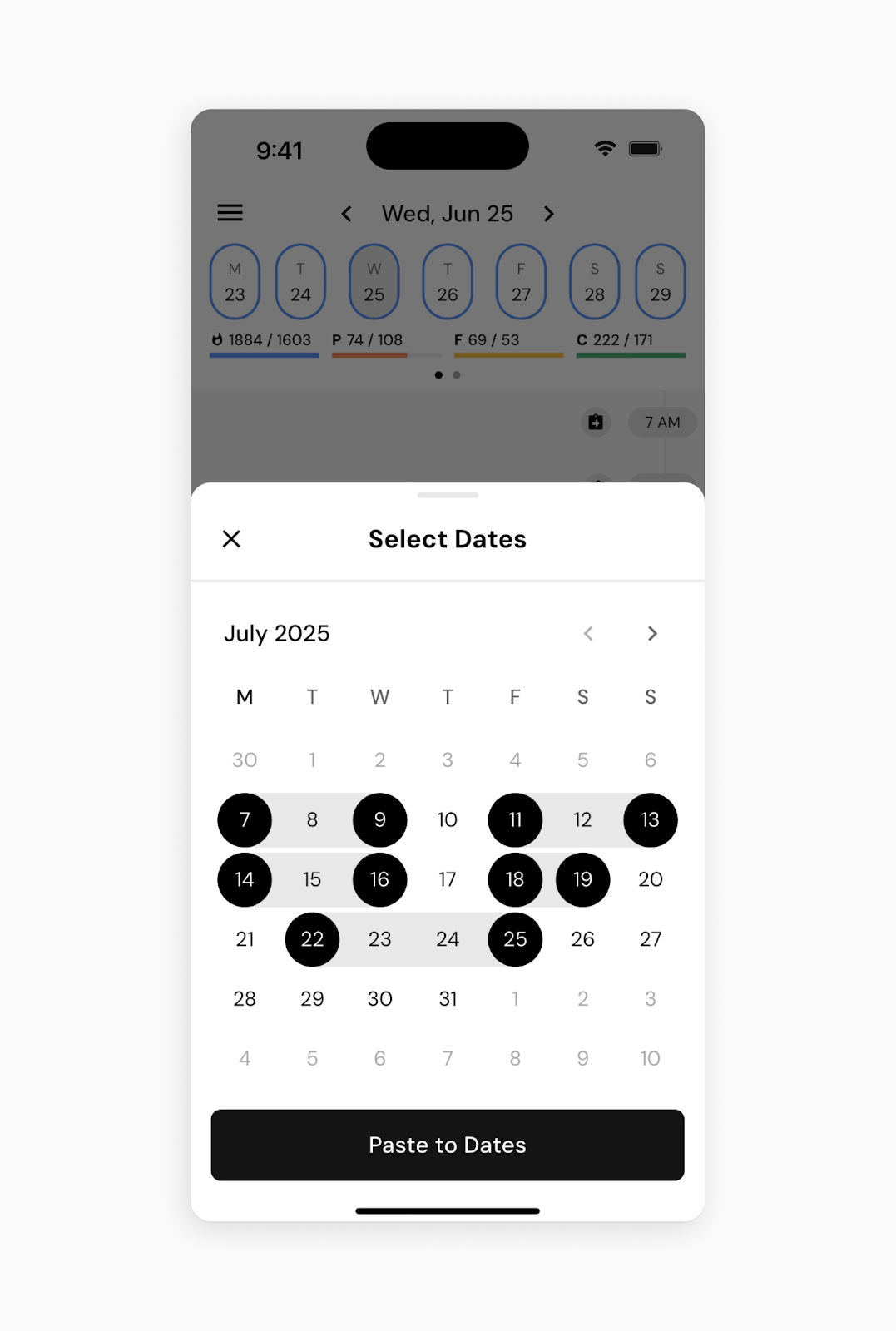
You can copy and paste multiple foods at once using these same workflows. You can select multiple foods at once using these actions:
To select multiple foods to copy and paste, just tap all of the foods you’d like to copy to select them before selecting a paste option.
You can select all of the foods under a single hour with a single tap by tapping the hour itself.
You can also copy all of the foods in a single day by tapping the menu icon in the very top left corner of the food log, and then tapping “copy day.”
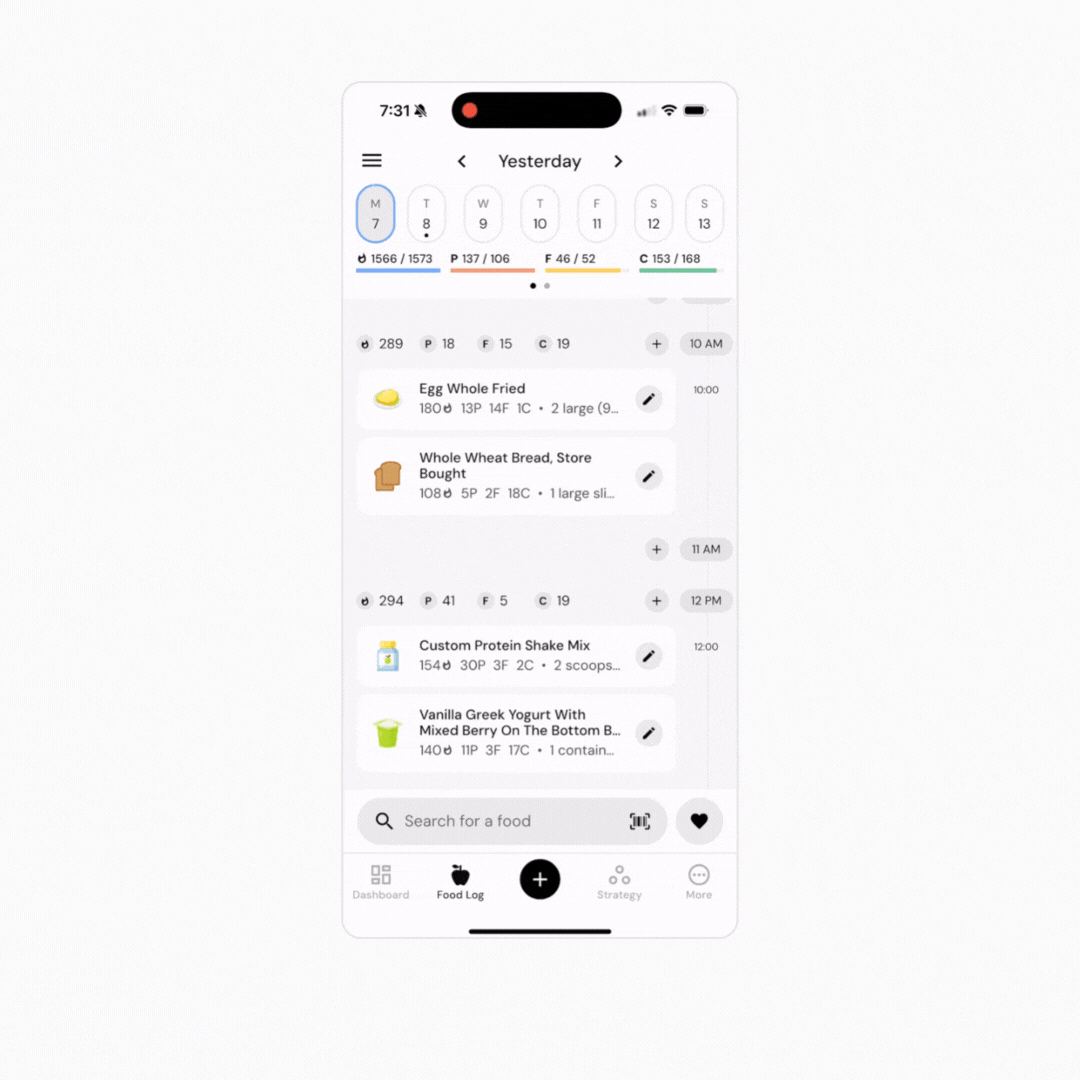
Once you’ve copied multiple foods, you can paste them wherever you’d like using the paste options listed above.
Read next:
Now that you’ve learned how to copy and paste, you might enjoy one of these articles next:
Quick-Add Calories and Macros to your Food Log