You can log to any hour in two different ways:
Option 1:
Tap “Food Log”
Tap the small + button beside the hour you’d like to log to
Your “Go-to” foods will reflect the hour you selected
Log foods via any standard food logging workflow
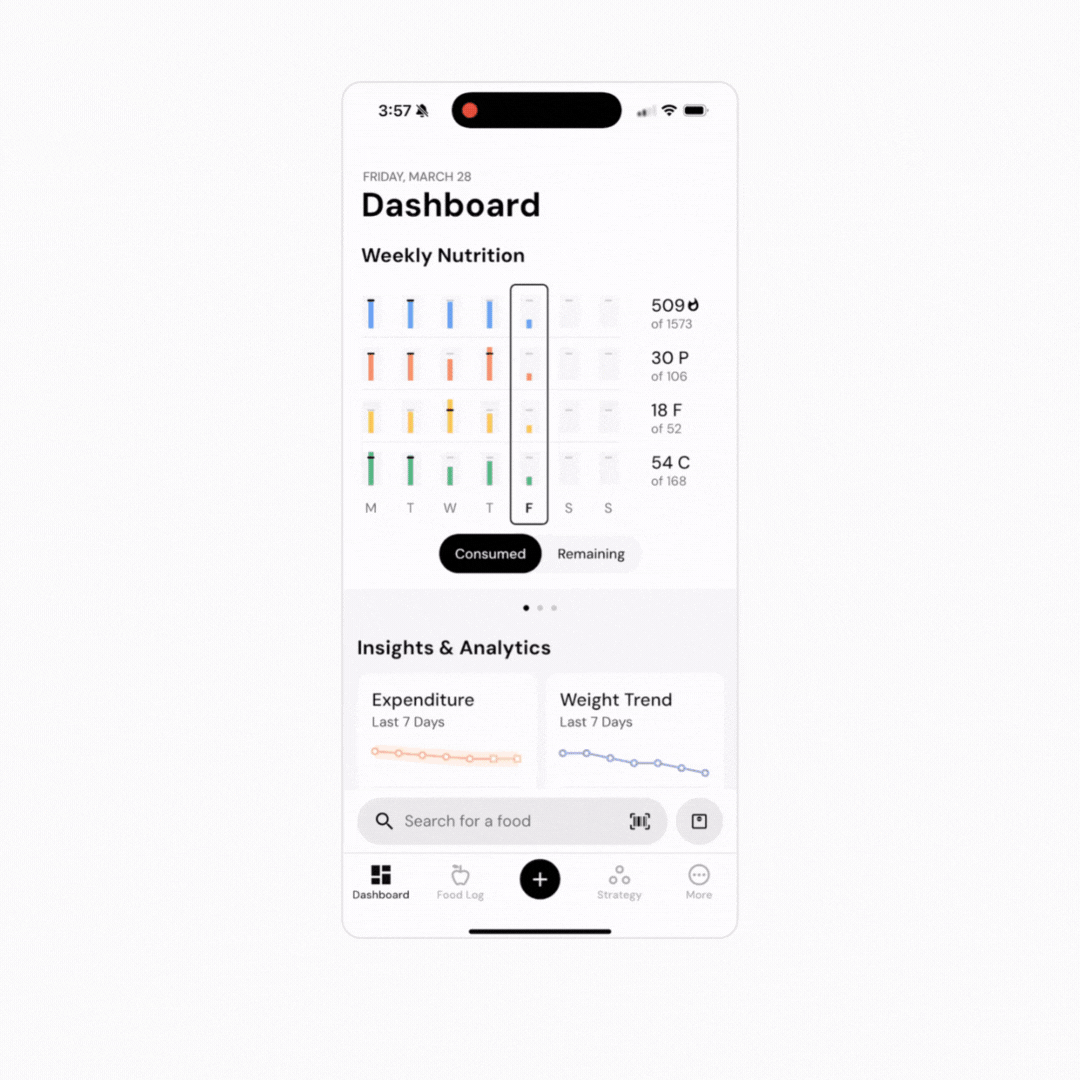
As a note, if you removed the small + buttons beside each hour in your food timeline settings, you can long-press on an hour to launch a food logging session for that hour.
Option 2:
Go through any standard food logging workflow
Before tapping “Log Items,” tap the calendar icon in your plate banner
Select the time you’d like to log your food to
Tap “Log to Date and Time”
Alternately, you could tap the calendar icon at any point in the food logging workflow, select the time you’d like to log to, and then tap “select date and time” instead of “log to date and time.” Doing so will select the desired time for the food logging session. Once you’re done adding times to your plate, tap “Log Items” as normal.
Now that you’ve learned how to log any hour on the timeline, you might enjoy one of these articles next:
How To Configure Your Food Timeline
Delete a Food From Your Hourly Go-Tos