How Do I Customize the Banner?
You can customize your food logger banner by going to More > Food Log > Scroll down to Logger Options > Logger Banner.
The result of changing any of the configuration options on this page will immediately be reflected in the preview at the top of the page.
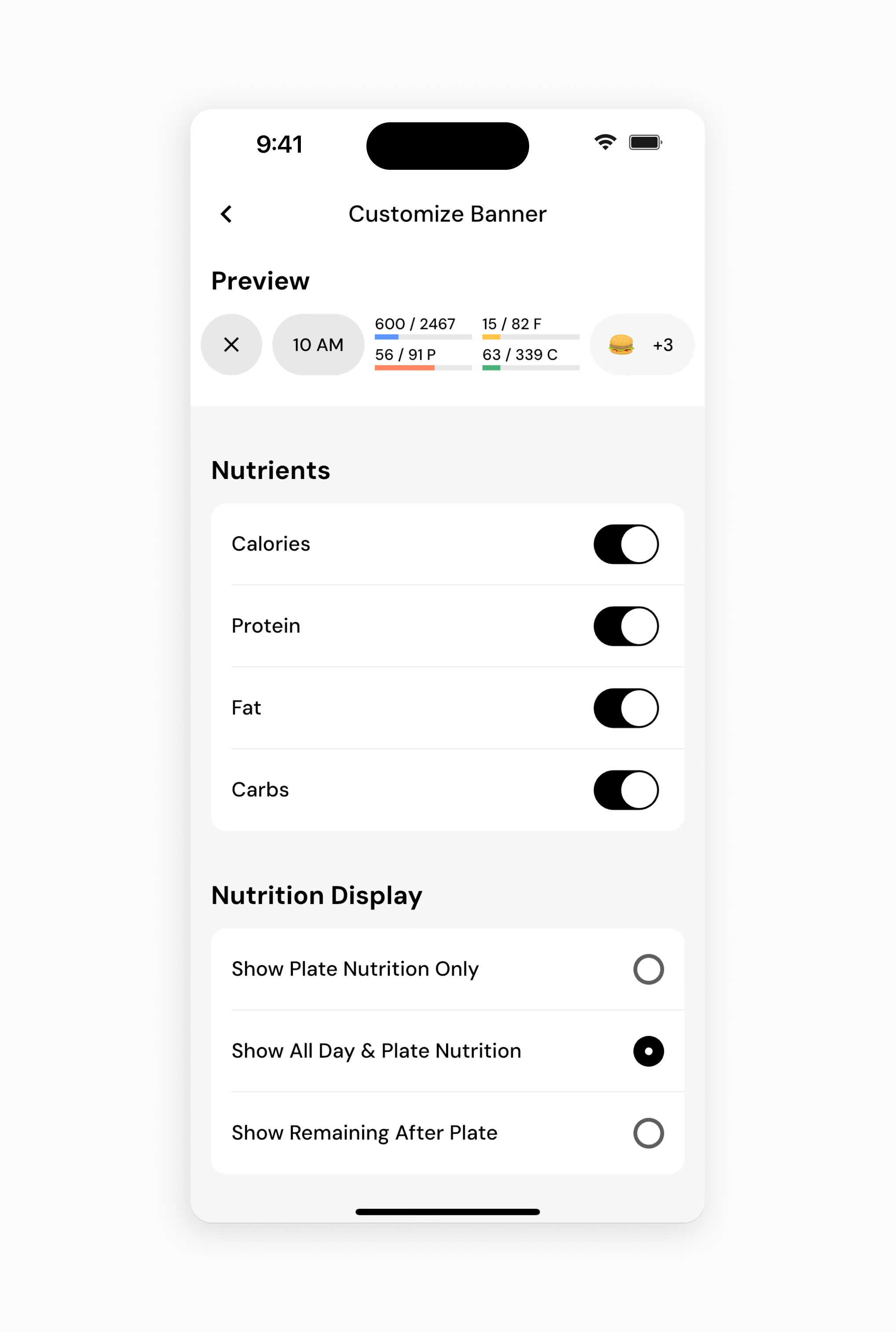
If you’d like to see the nutrient totals remaining from your current day, rather than the nutrient totals of the foods in the meal you’re logging, you’ll want to change the “Nutrition Display” setting to “Show Remaining After Plate”.
The builder is very flexible, so it may not be immediately obvious as to what configuration will work best for you.
This creatively named option is what everyone starts out with.
Nutrients: Only Calories Enabled
Nutrient Style: Oval
Nutrition Display: “Show Plate Nutrition Only”
Some say it’s the King of all macronutrients, they’ve never met Water.
Nutrients: Only Calories and Protein Enabled
Nutrient Style: Oval
Nutrition Display: “Show Plate Nutrition Only”
Best for people whose phones aren’t so wide, and that’s OK!
This is less so a configuration, and more so an optimization that can be made to any configuration. Play with the plate contents options to get an aesthetic filler that suits your configuration. If you’re on “The Default” configuration, try option 2 or 3!
filler that suits your configuration. If you’re on “The Default” configuration, try option 2 or 3!
For those who are used to older versions of MacroFactor
Nutrients: All Enabled
Nutrient Style: Stack
Nutrition Display: Any Option
Hey, don’t do this. We beg you, seriously, do not.
Nutrients: Only Carbs Enabled
Nutrient Style: Stack
Nutrition Display: “Show All Day & Plate Nutrition”
Depending on your personality this is either a Zen option, or feeding something inside that wants… to destroy… to dismantle piece by piece.
Disable everything and you can reclaim the vertical screen real estate!
Now that you’ve learned how to use the plate banner builder, you might enjoy one of these articles next:
How to Configure Your Food Logger
How to Configure Your Food Timeline
Configure Micronutrients that will be Displayed in the Nutrient Explorer