Due to issues like partial tracking or incorrect data, users often request a method for resetting their data and starting over.
Deleting your account and starting over entirely is not the best approach in most cases, though this is one possibility. This can be done by going to More > Account & Data Deletion > Bulk Delete, then toggle on Delete Your MacroFactor Account and All Associated Data and tap “Delete Data”. Alternatively, you can use the “Granular Delete” tab to manage specific data entries, giving you precise control over what data you’d like to delete.
These actions are irreversible and will delete all data associated with your account and log you out. However, your subscription will remain in the Apple App Store or Google Play Store, so you can then log back in, create a new account, and associate it with your subscription.
Note: If you have moved from an Android device to an Apple device (or vice versa) this will not work, as you can only restore a subscription on a device connected to the store that you used to create your subscription. This could result in the loss of your subscription, if you don’t have your prior device to restore your subscription with. If this is the case, you will need to contact us for support.
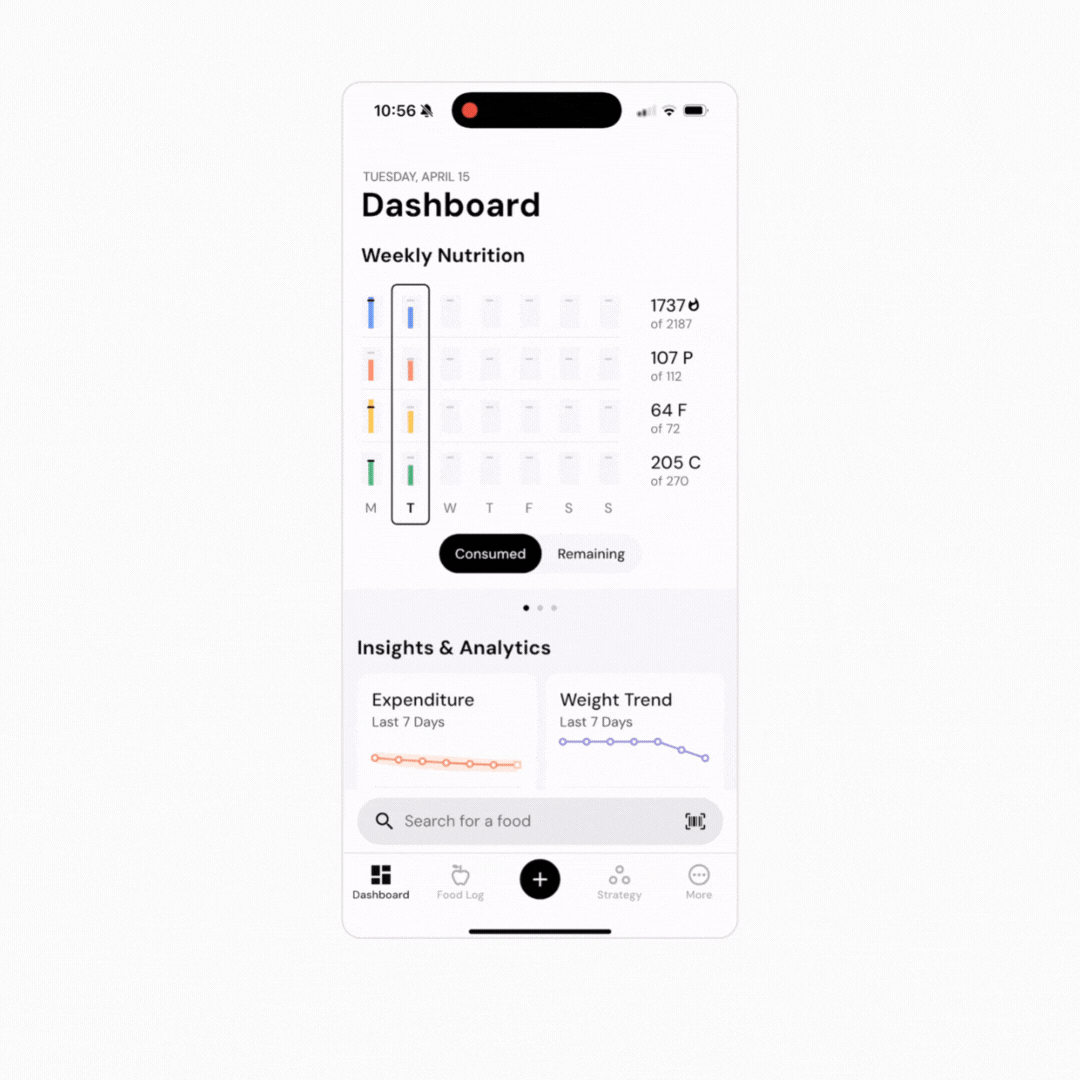
It’s also good to note that if you decide to delete your data in bulk, you’re starting back from day one, so you’ll need to input all your initial settings again. MacroFactor will provide a new starting expenditure estimate based on validated equations, but it may be higher or lower than your true expenditure. After 20-30 days of consistent tracking, you will have a refined, personalized expenditure estimate.
Fully deleting your data in this way is generally not ideal or necessary. Instead, you could simply begin tracking consistently again, which will kickstart the app’s algorithms and begin correcting your expenditure estimate over the following weeks. Alternately, you could change your expenditure start date. When you change your expenditure start date, you will still retain any data you’ve previously logged, but the app will only consider data you log on or after your expenditure start date for the purpose of estimating your expenditure and updating your macro program.
If you have a few incorrect or partially tracked entries, you may be able to fix your data issues by simply deleting the incorrect entries. This can be done by going to Dashboard > Habits > Food Logging, then navigating to the individual days in question and either editing or deleting those entries. Once this is done, you should see the expenditure estimate corrected, and you can force a manual check-in to get your macros updated with the latest expenditure calculation.
If you have too many incorrect entries to manually delete, another option is to reset your expenditure start date. This can be done by going to More > Expenditure > Calculation Start Date > Edit and setting that to the most recent date. This means that the calculation will start over fresh from that date, ignoring all older data. This is functionally the same as deleting all your old data (or deleting your account entirely) for our expenditure and coaching algorithms, but it means you get to keep all your settings, custom food entries, recipes, and so on.
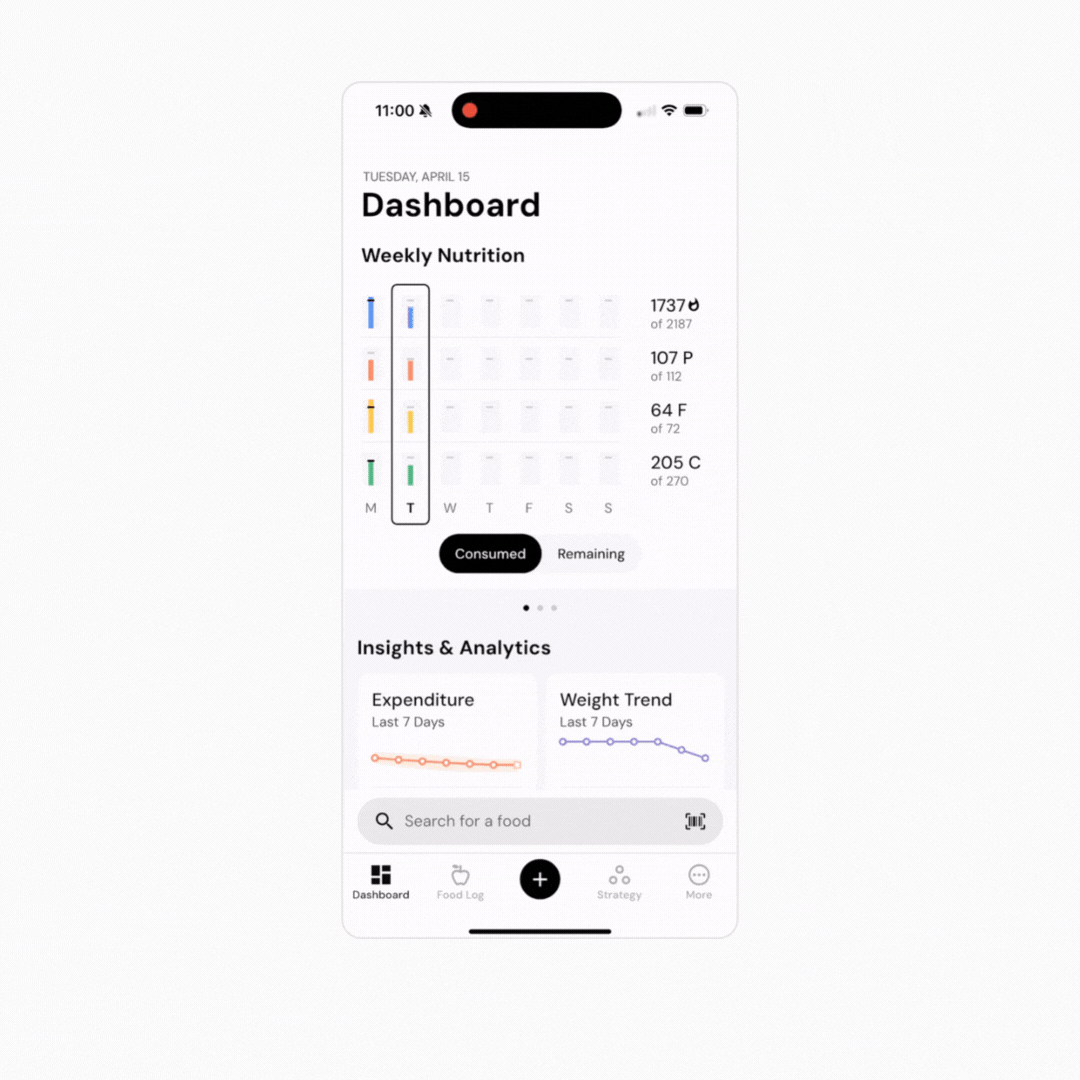
From this point, it will take the app the normal 2-3 weeks of data gathering before your expenditure calculations will be personalized and refined. In the meantime, the app will rely on the initial estimate, which is based on validated equations but may be a bit high or low. However, this approach is generally preferable to deleting your account entirely.
If you have a rough idea of what you think your expenditure should be, you can also set a manual starting expenditure. For example, you could use a prior expenditure estimate from the app from before bad data caused it to go haywire. This can be done by first going to More > Expenditure > Calculation Start Date > Edit , and setting that to the most recent date. Then, go to More > Expenditure > Estimation Method > Manual, and set your desired starting expenditure value. This overwrites the initial expenditure calculation with your numbers but then lets the algorithm take over as normal. You’ll still have 2-3 weeks of data gathering before your estimate is completely dialed in, but you’ll have a more accurate starting point.
Now that you understand how to reset your data, you might enjoy one of these articles next: