If you scan a barcode that MacroFactor doesn’t recognize, or if a food you scan has outdated nutrition information, you can submit those new or updated food entries to the OpenFoodFacts database through MacroFactor. This will not only make the new or updated food available for you to log – it also benefits other MacroFactor users. This is allowing our database coverage to expand rapidly, in all areas around the world.
We’d highly recommend using the label scanner to significantly speed up this process.
To submit a food to OpenFoodFacts from within the app:
1. Tap the "+" button near the bottom of the screen
2. Tap "New Food"
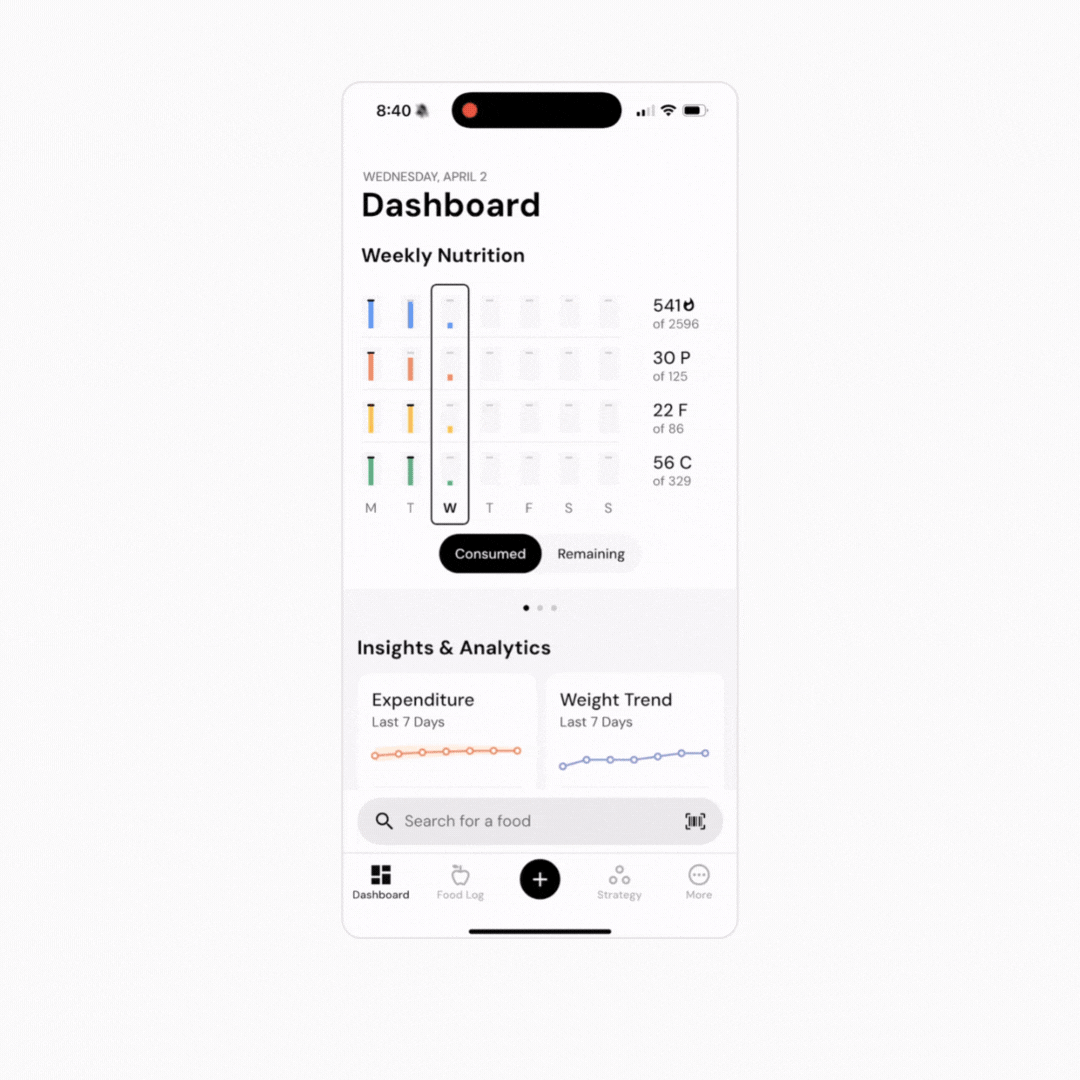
3. Ensure you have consented to submitting your foods to the public food database by tapping the slider at the bottom of the screen
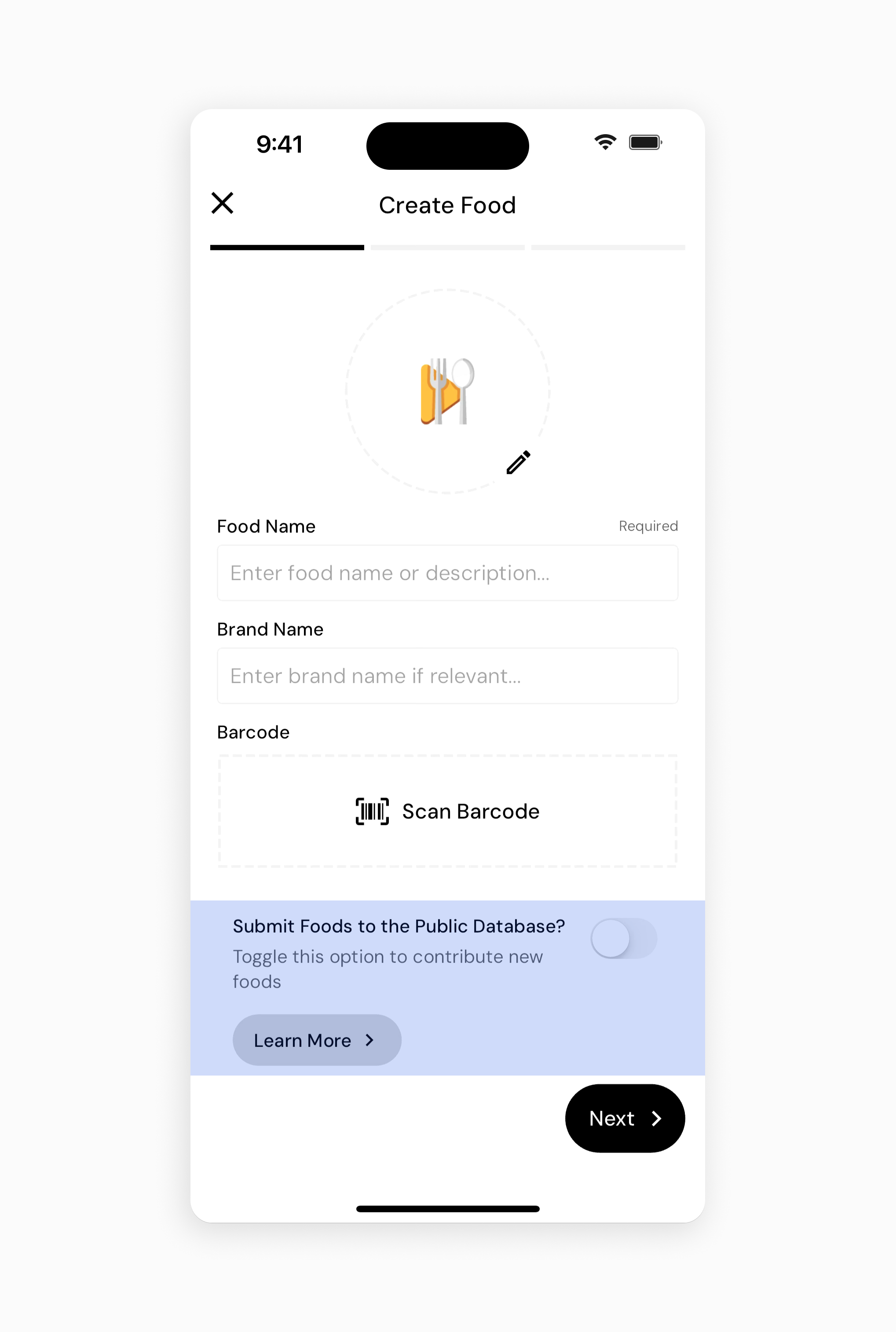
4. Tap "Next"
5. (Optional) add a "Product Front" and "Nutrition Facts" photo
6. Tap "Next"
7. Fill in your serving information based on the product packaging
8. Tap "Next"
9. Enter the nutrition information based on the product packaging
10. Tap on the "Create" or "Create and Add" button
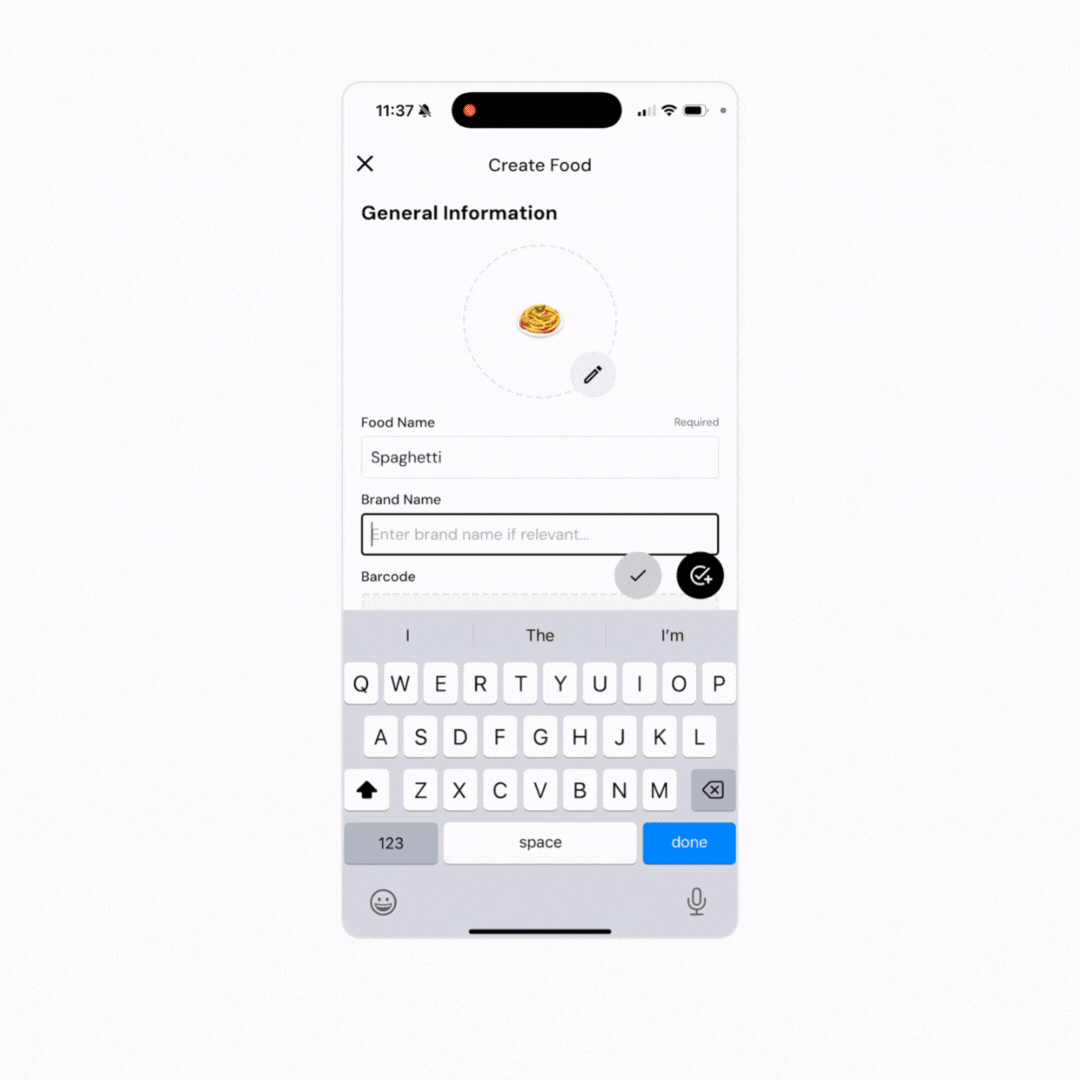
Some users ask: "Which foods are considered for submission?" To be considered, the food item must have:
A brand name
Food name
A barcode
Serving weight or volume
Calories and macros
Before submission, all foods are automatically validated for sufficient data quality. This helps ensure that user submissions have accurate nutrition information. For instance, if you created a custom food with 100 Calories and 300 grams of protein, it would be flagged as likely having incorrect nutrition information, so it wouldn’t be submitted to the database.
Create and Add a Custom Recipe