The label scanner is optimized to work with standardized nutrition labels, and is best at scanning labels from the US and Canada. Don’t let this stop you from trying it out on other label formats, you might see some success!
Scanning nutrition information is the label scanner’s specialty, but it will make a best effort attempt to populate serving type and weight information as well.
To use the label scanner, simply point your camera at a nearby nutrition label, and watch as the nutrition information gets populated into the mock-label in the app. You can tap “done” at any time to turn the information you populated into a custom food for immediate logging and/or future use.
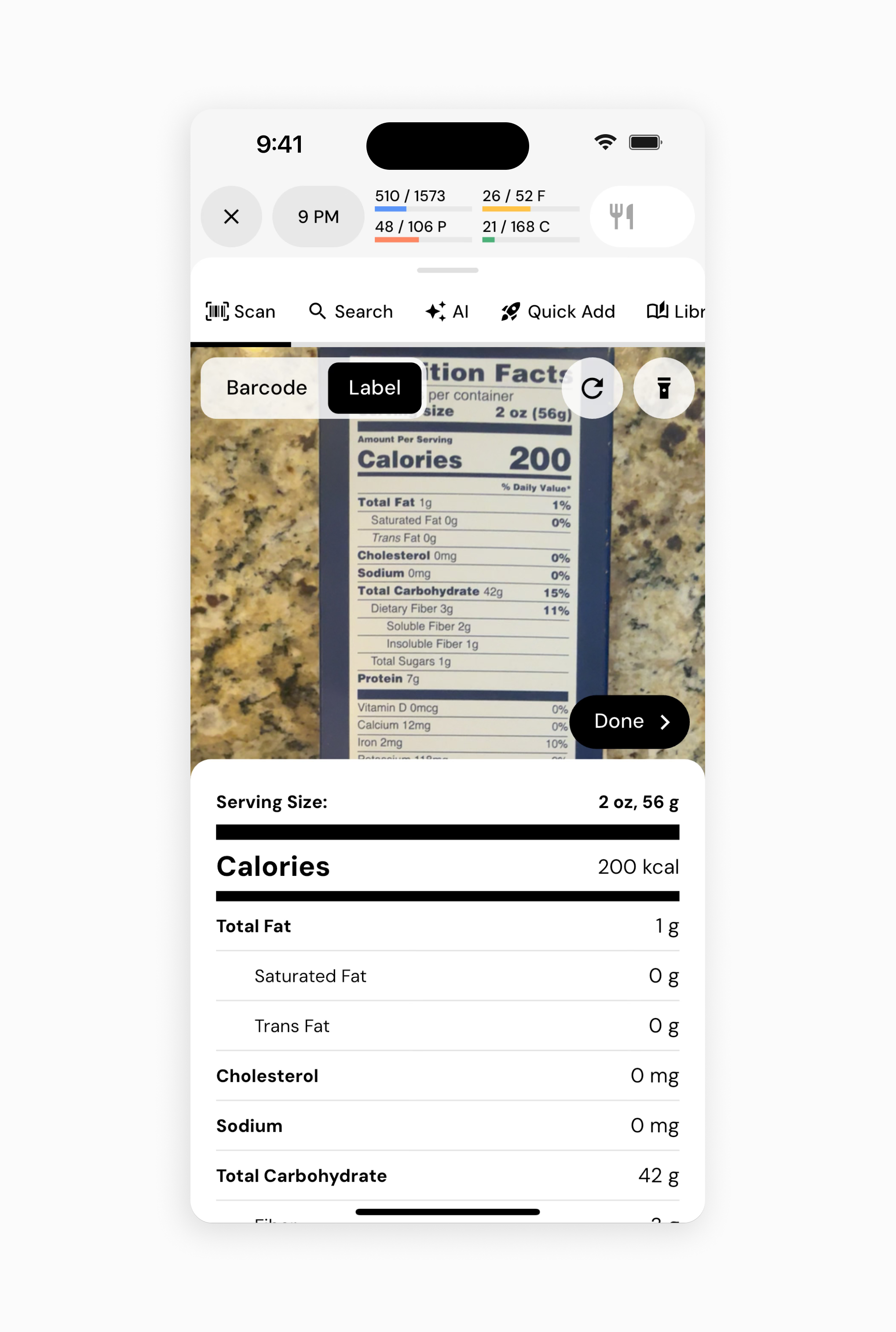
Make your way to the food logging page by any means. If you’ve never been before, simply tap the search bar that’s above the bottom navigation bar
If you’re not already on the scan page, tap “scan” in the tab bar
Tab “label” to swap from barcode scanning mode to label scanning mode
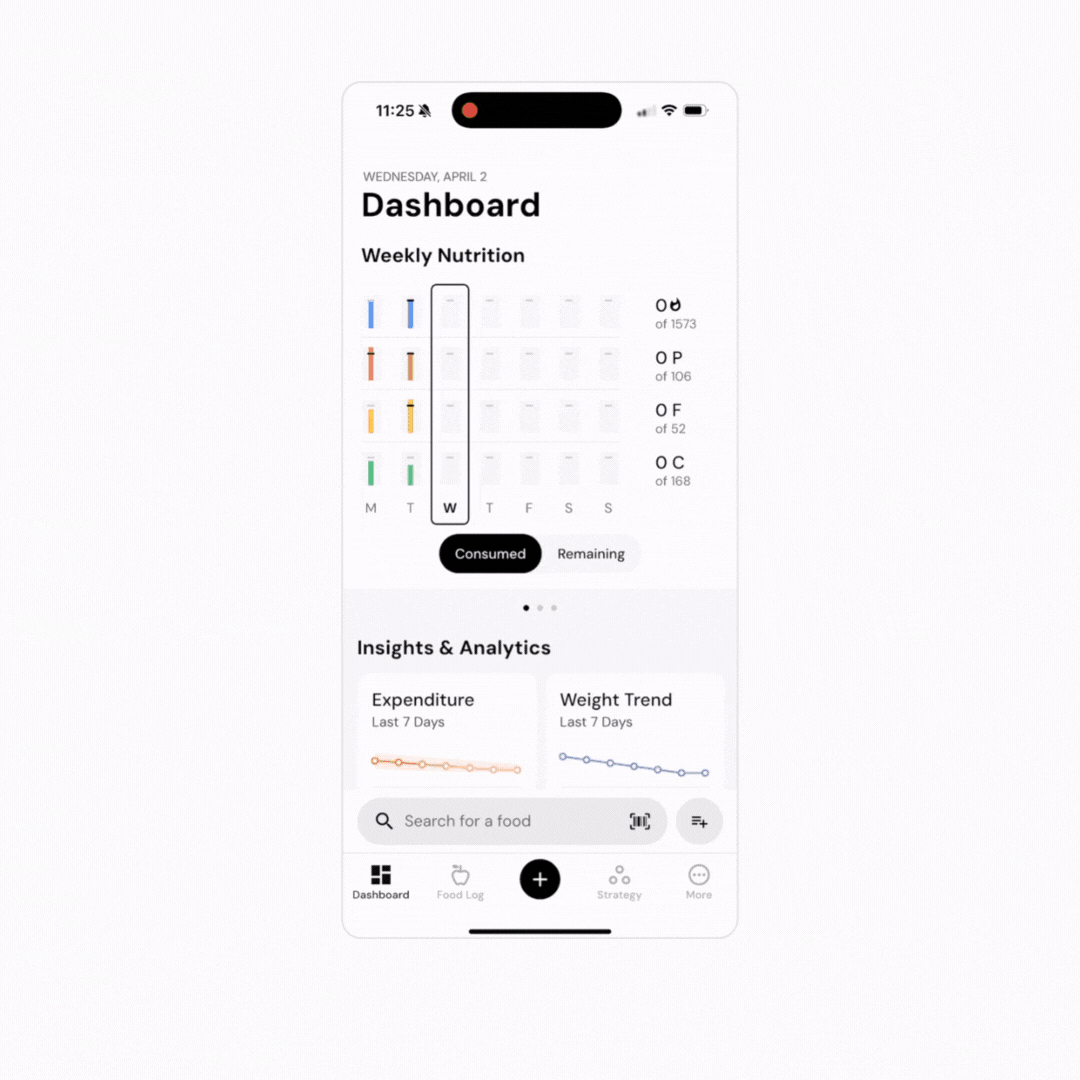
If you’re attempting to scan in a barcode and it’s not found, MacroFactor will automatically swap over to the label scanner so you can seamlessly get the nutrition data directly off the product instead. If you ever want to skip the label scanning step, and populate a barcode-linked custom food yourself, just tap “done” right away.
The label scanner has been trained to try and conquer some of its foes, but the following things are still antagonistic to getting ideal results:
Poor lighting, both darkness, and over-exposure
Low contrast between the product’s surface and the label text
Shiny products that show glare in good lighting
Labels on round products
Very small labels
Keep the product in focus and near to the camera, but experiment with angles and distance from the camera to get the cleanest view of the label without much unrelated text also in focus
Instead of holding the phone and product steady, waver just a bit from left to right in order to give the scanner new perspectives and varied data
If it’s dark, try moving to a better lit location
If you’re outside, try moving out of direct sunlight
The label scanner is for labels printed in English, but it does have experimental support for:
German
French
Spanish
You can now submit scans to the OpenFoodFacts database through MacroFactor. This feature allows you to add new or updated food entries, helping expand our global database and benefiting other users. Check out this article for more details on how to submit foods.
Now that you’ve learned how to use the label scanner, you might enjoy one of these articles next: