Minimize vertical scrolling by representing foods as horizontally arranged icons within each hour
If you prefer a more condensed food timeline with foods represented by small icons arranged horizontally instead of full food tiles arranged vertically, you may prefer to collapse hours with foods on your food timeline. After collapsing hours with foods, you can expand them again at any time in order to view food-level nutrition info at a glance, or just go back to a more spacious timeline view.
For all users, you can collapse or expand hours with foods by:
Tapping the menu on the top left of the food log screen (three horizontal lines).
Toggle “Hide Food Details” on or off.
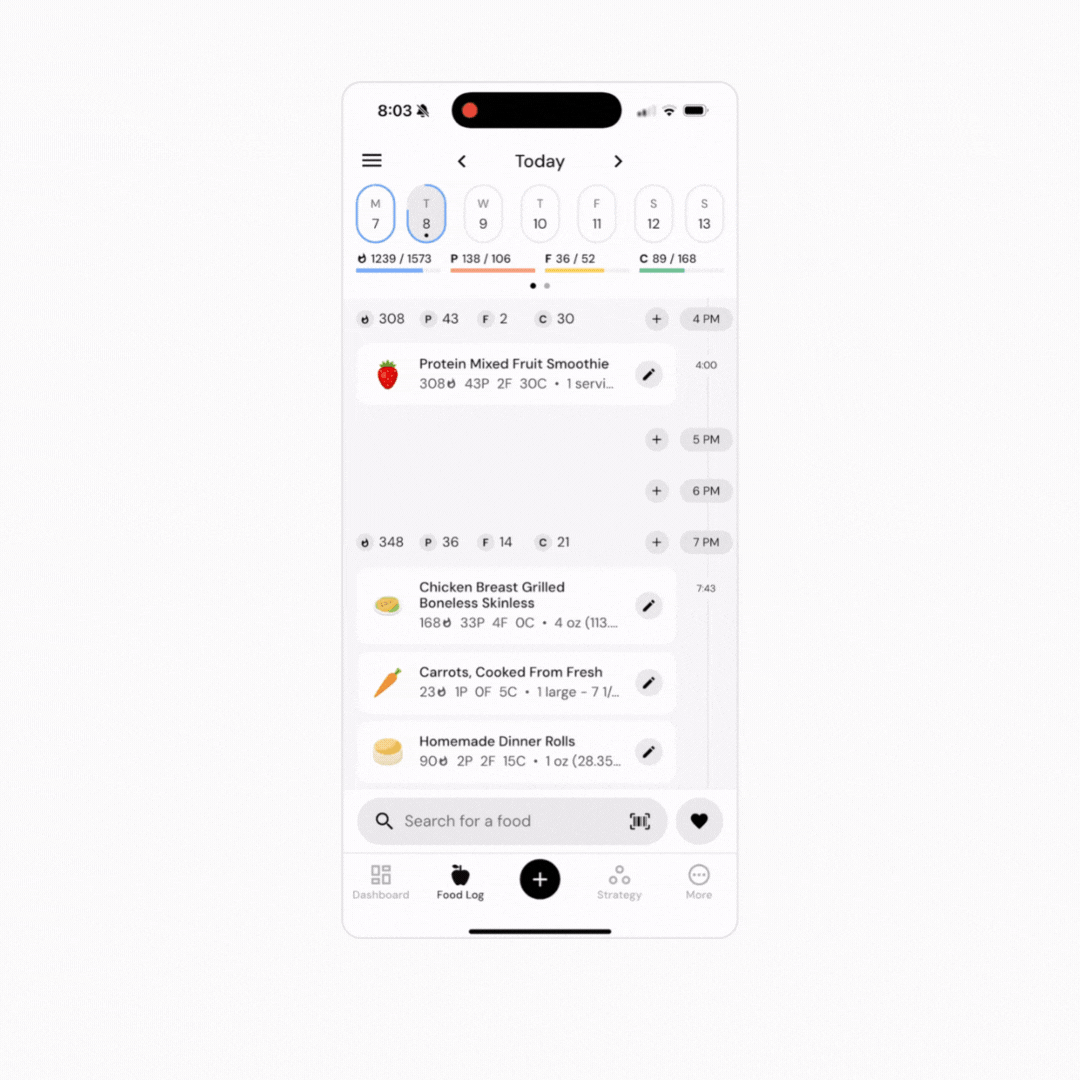
Now that you’ve learned how to collapse or expand hours with foods, you might enjoy one of these articles next:
How to Configure Your Food Timeline
How to Configure Your Food Logger
How to Show or Hide Empty Hours