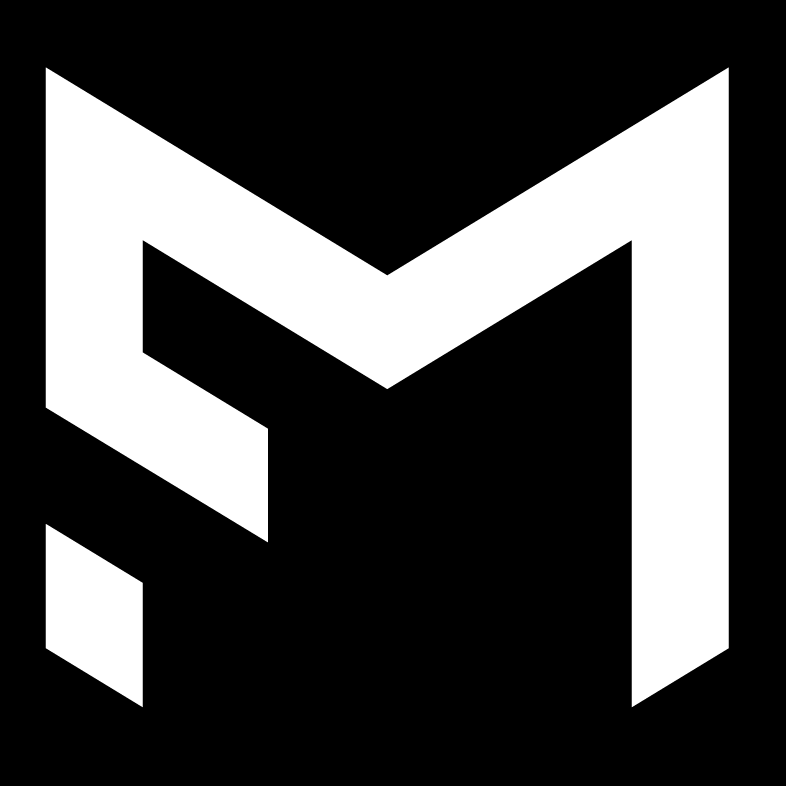Dashboard
Learn how to use and navigate all screens on your dashboard
Food Logging
Learn how to use all of MacroFactor's food logging workflows and functionality
Food Timeline
Learn how to customize and take full advantage of MacroFactor's food timeline page
Custom Foods and Recipes
Learn how to get the most out of MacroFactor's custom food and recipe functionality
Strategy
Learn more about setting goals, creating nutrition programs, and using MacroFactor's nutrition coaching functionality
Body Metrics and Progress Photos
Learn how to track your body measurements and save progress photos in MacroFactor
Other Settings/Miscellaneous
Integrations, subscription management, data exporting, and other odds and ends
Nutrition Fundamentals
Learn nutrition basics to better understand your own diet and MacroFactor's recommendations
Nutrient Explorer
Learn to take advantage of MacroFactor's micronutrient suite
Nutrients
Learn more about all of the nutrients you can track in MacroFactor
Frequently Asked Questions
A collection of answers to questions that frequently come up in our online communities and email support
Contact and Support
How to get help, request features, and more
Coaching
Learn about the MacroFactor Coach and Coaching Modules