By default, MacroFactor will set and continuously update your micronutrient goals based on your age, sex, weight, and current program. If you would like to set your own goals or if you are working with a doctor who has provided you with micronutrient targets, you can choose to customize your goal for any nutrient.
Scroll down to the Nutrition section on your Dashboard and tap See All.

Choose one of the nutrients to bring into focus.
Tap on the Goal Settings icon (which looks like a target) in the top right corner of the Nutrient screen.
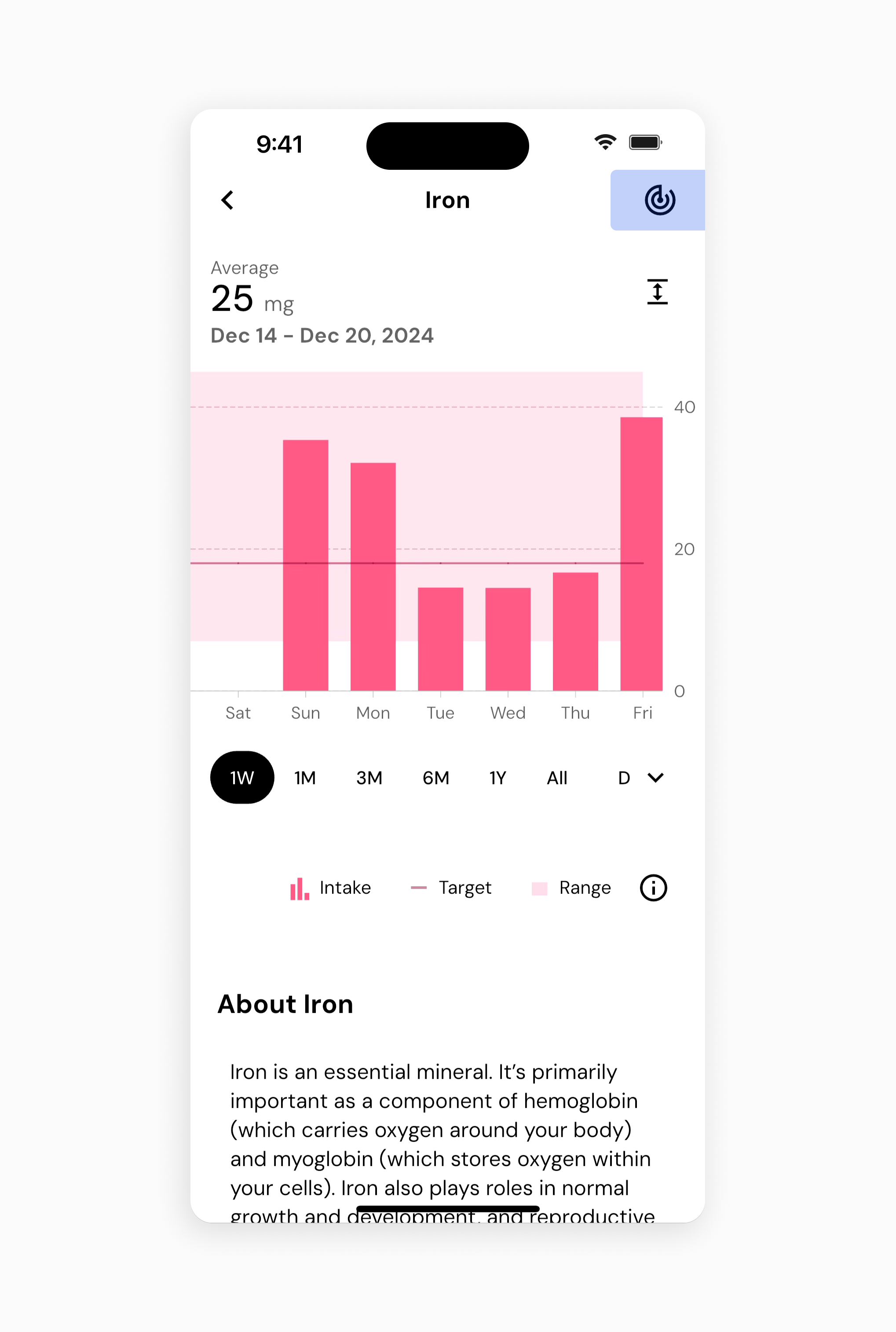
This will take you to a page where you can configure nutrient goals. Nutrient goals can be “Auto,” “Custom,” or “None.” Tap on the Active Goal.
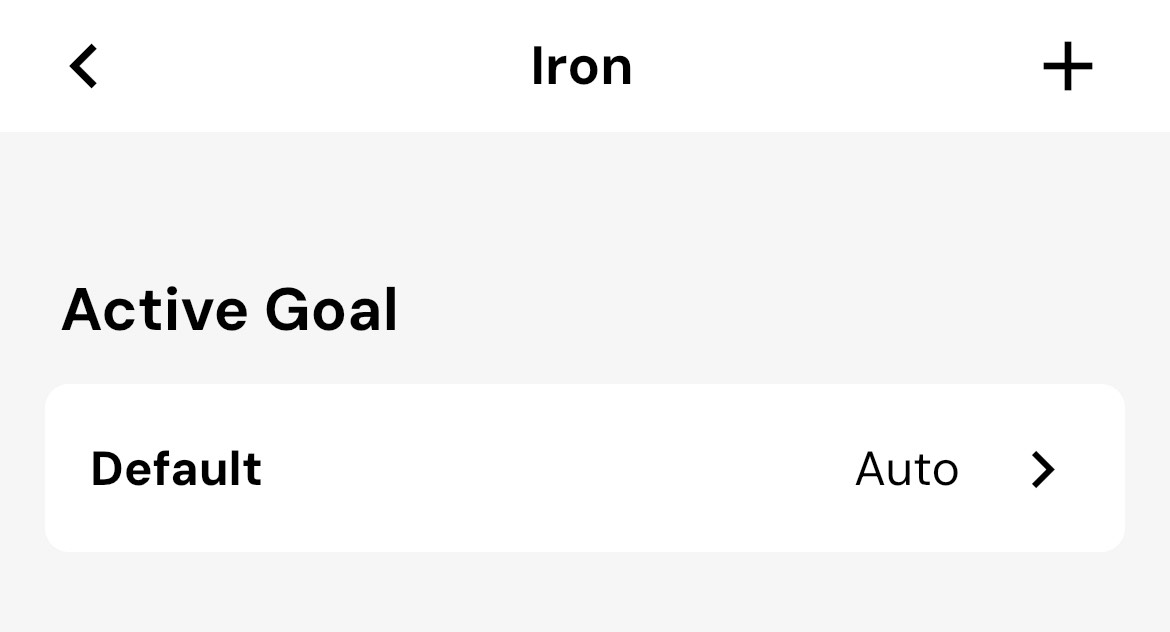
You will be taken to a Goal Editor. To set your custom goal parameters, choose “Custom.”
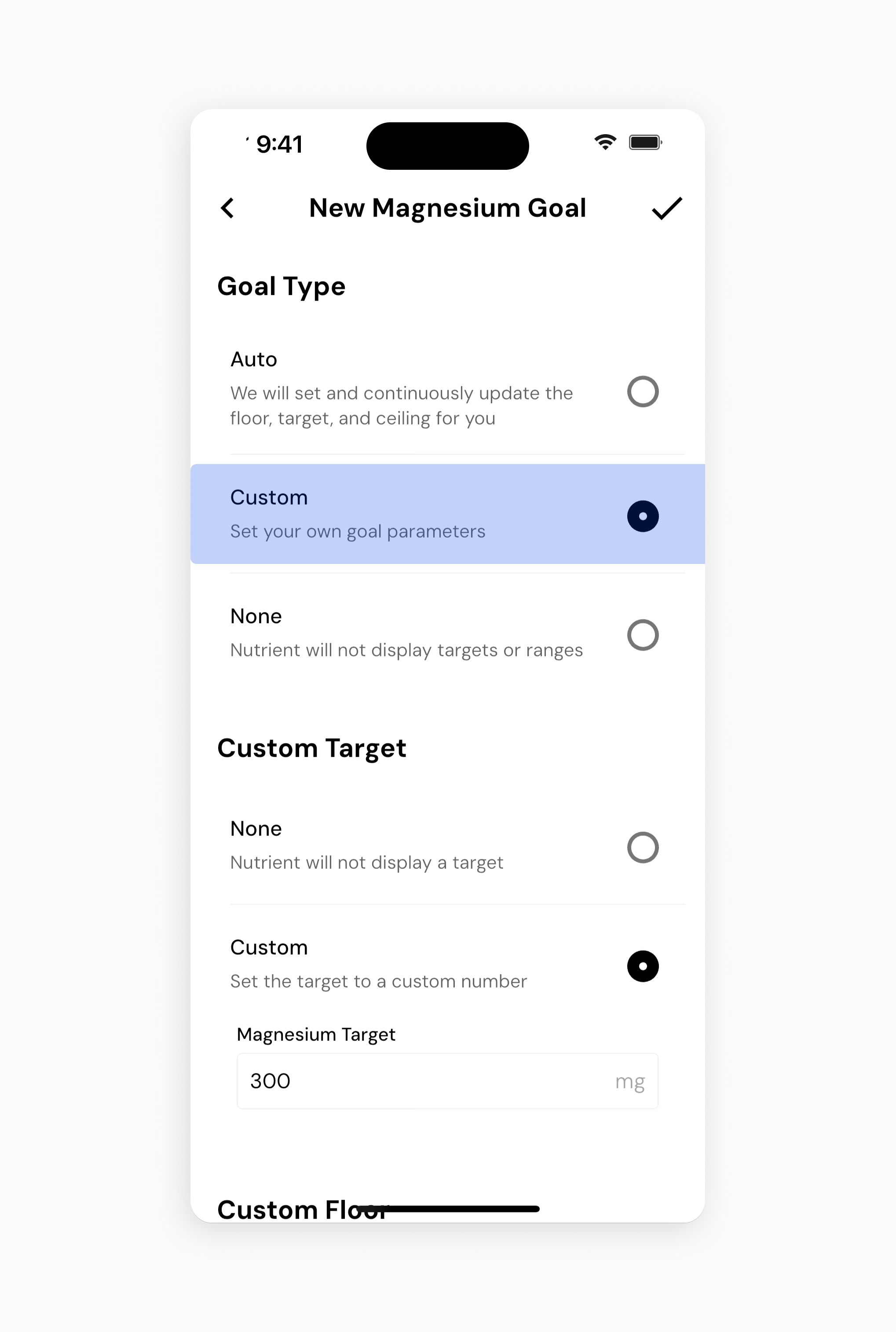
If you have selected “Custom,” you will be prompted to set your own Floor, Target, and Ceiling for the nutrient goal. You can set one or more of these parameters and leave the rest blank as needed.
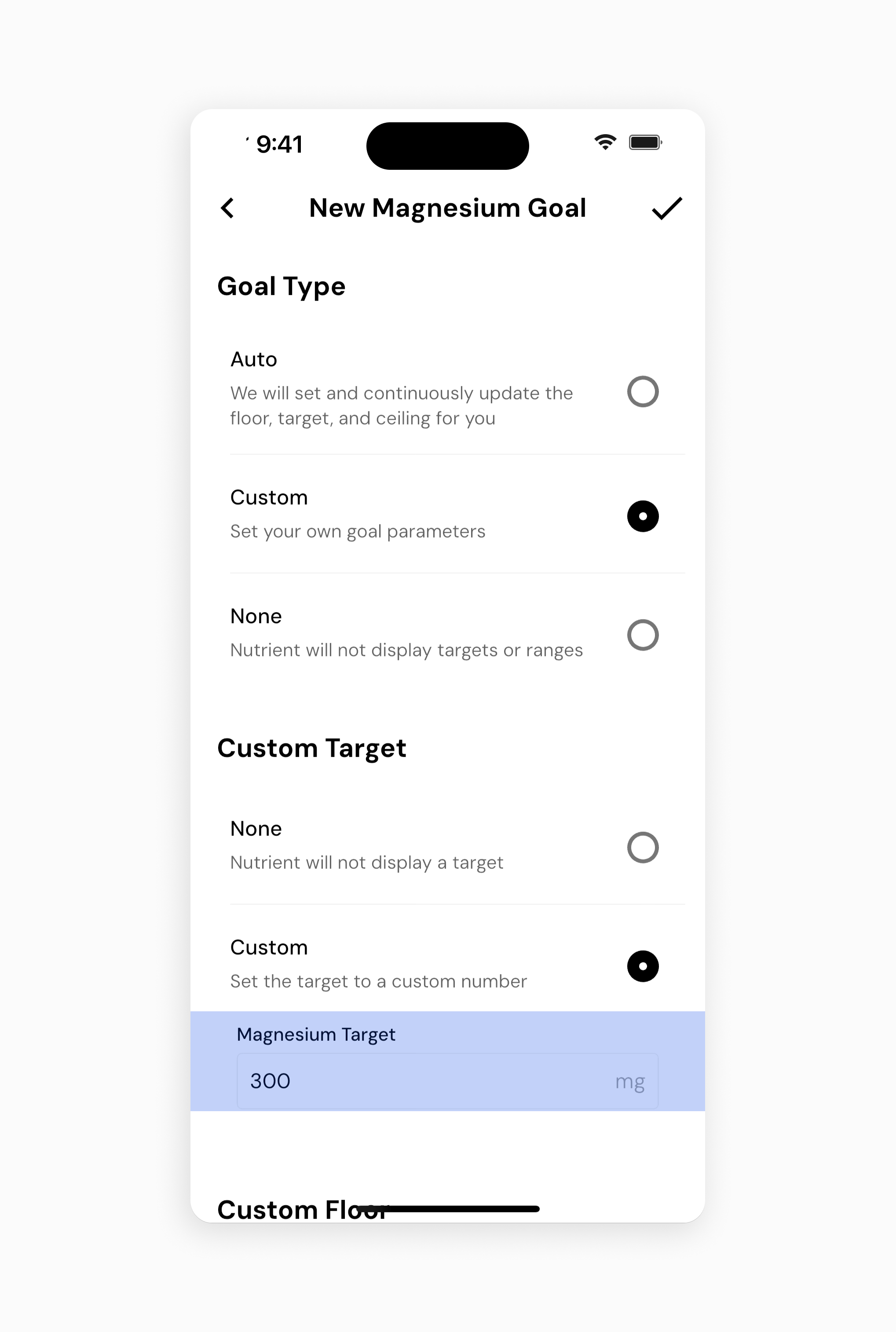
Save the custom goal by tapping the Checkmark icon in the top right corner when you are done, and repeat the process for as many nutrients as necessary.
You can also remove Nutrient Goal indicators completely by following the steps above for any nutrient and choosing “None,” instead of “Custom.”
Now that you understand how to set custom nutrient goals, you might enjoy one of these articles next:
How to Log Foods with Complete Micronutrient Information
View Top Food Contributors to Calories, Macros, and Micronutrients for the Day
Learn More about Your Nutrient Timing