If your food logger is optimized for speed:
Tap the + button near the bottom of the screen.
Tap “Your Foods.”
Tap the custom food you’d like to edit.
Tap the Edit button.
Make any desired changes to the food.
When you’re done editing, be sure to tap the “Edit” or “Edit & Add” button to save your edits.
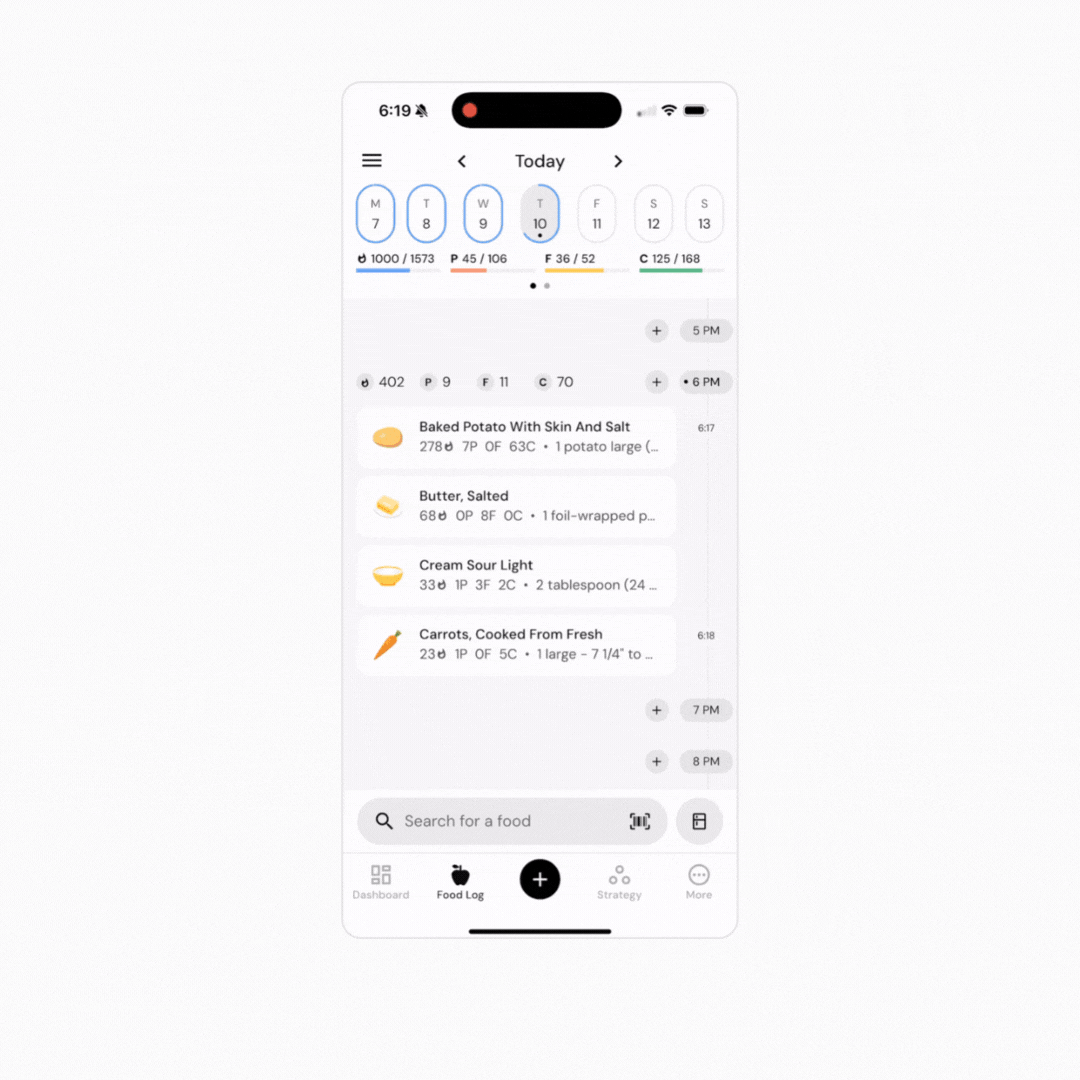
If your food logger is optimized for context:
Tap the + button near the bottom of the screen.
Tap “Your Foods.”
Swipe from right to left on the custom food you’d like to edit.
Tap the Pencil icon.
Make any desired changes to the food.
When you’re done editing, be sure to tap the “Edit” or “Edit & add” button to save your edits.
Note that editing a custom food will affect future uses of the custom food in the food logger, and will not affect existing logged entries on the food log. For more about this, we recommend this article from the knowledge base: Does editing a recipe or custom food item affect my food log history?
Now that you understand how to Edit a Custom Food, you might enjoy one of these articles next:
Does Editing a Recipe or Custom Food Item Affect My Food Log History?
Create and Add a Custom Recipe