This article builds upon our article about how to Create and Add a Custom Recipe.
If you’re creating a recipe for meals you plan to consume over multiple days, this article is for you – it should clear up any confusion you might have, and help you get the most out of MacroFactor’s recipe builder.
Recipes you intend to consume over multiple days largely fall into two buckets:
Recipes for dishes you plan to evenly portion out
Recipes for dishes you expect to consume in varying quantities
Recipes in this category include some meal prepping applications, and plenty of baked goods. For instance, you may plan to make a pot of rice, a skillet of vegetables, and a pan of baked chicken, and evenly portion all of the food into five plastic containers to serve as lunch over the week. Or, you might make a pan of 12 muffins that are all approximately the same size.
In both cases, start by adding all of the ingredients to your recipe, just as you would any other recipe in MacroFactor (again, refer to the previous article for step-by-step instructions).
Once you’ve cooked all of the food, there’s no need to re-weigh anything, or worry about the total mass of the food you’ve cooked. The only cells at the top of the “Edit Recipe” page you need to worry about are the “Recipe Name” cell (as you would with any recipe) and the “Serving Quantity” cell.
In the “Serving Quantity” cell, enter the number of servings the recipe created. Referring to the examples above, the meal prep consisting of chicken, veggies, and rice would have 5 servings (one lunch per work day), and the muffins would have 12 servings (since the recipe makes 12 muffins). So, the Serving Quantity of the meal prep would be “5” and the Serving Quantity for the muffins would be “12.”
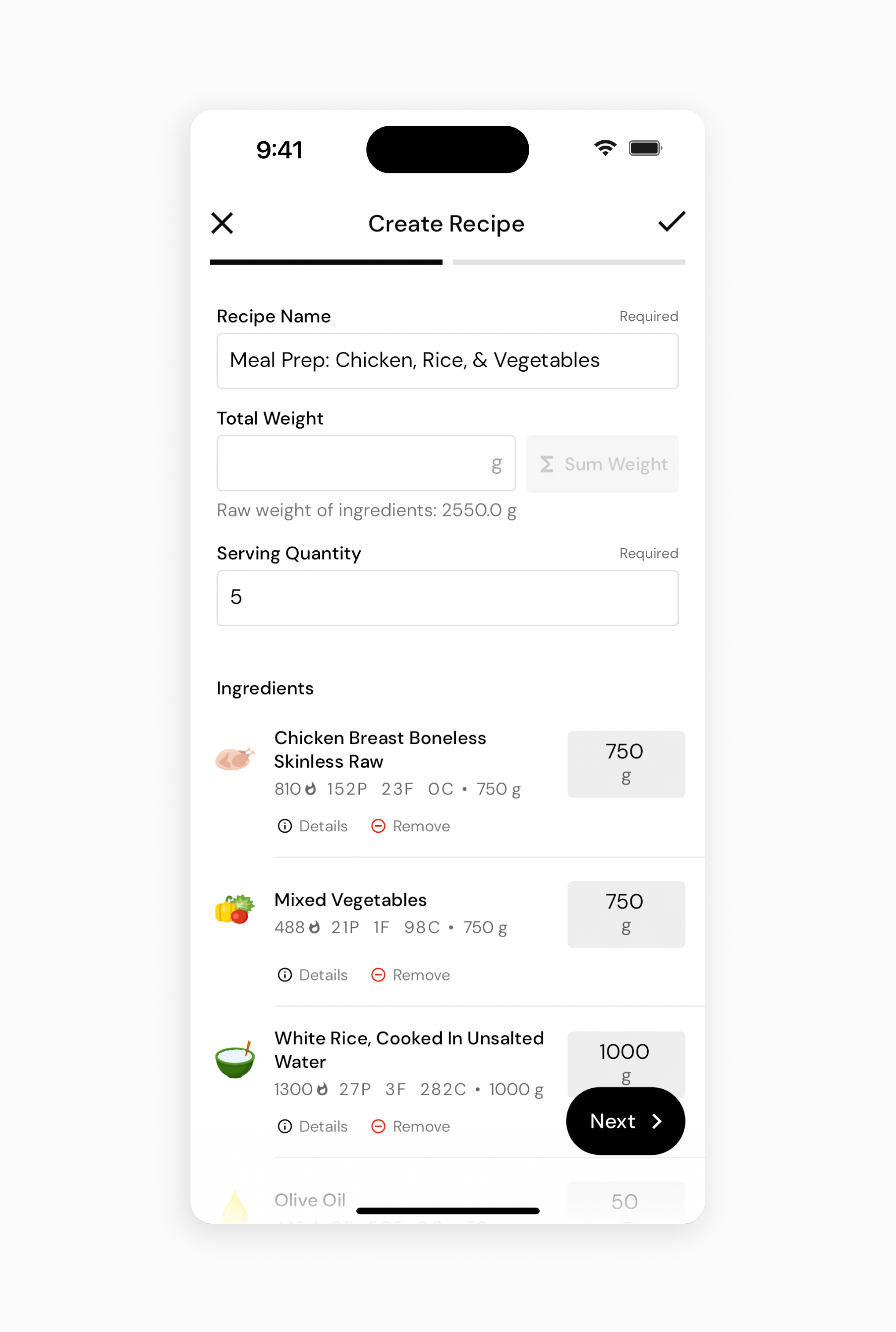
If you’re concerned that you might not split your food into perfectly even portions, or that your muffins won’t all be the exact same size, you could treat every recipe as a dish you expect to consume in varying quantities (see below), and re-weigh the finished product so that you can log each meal or snack with an extreme degree of precision. However, doing so is completely unnecessary. If your lunch today and your lunch tomorrow differ by 50 Calories, or one muffin has 20 more Calories than another, those are ultimately inconsequential differences; furthermore, those differences will come out in the wash once you’ve eaten all of your lunches or muffins.
So, when creating recipes for dishes you plan to evenly portion out, we’d recommend just entering the number of servings in the “Serving Quantity” cell, and not worrying whether the “Total Weight” cell is accurate (or even if it’s filled in at all). This saves you at least one step when creating a recipe (re-weighing the finished product), and helps simplify the recipe creation process in many instances. For example, if you cooked your chicken, veggies, and rice in three separate cooking vessels, and didn’t stir everything together before portioning it out, you’d need to create three different recipes to separately log your chicken, veggies, and rice by mass. However, when you log by portions, you could just create a single recipe for all three elements of your meal prep, and log a single food instead of three (i.e. you’d log “1 serving of chicken, veggie, and rice meal prep” as a single food instead of “152g of chicken meal prep, 141g of veggie meal prep, and 206g of rice meal prep” as three separate foods).
Recipes in this category include dishes where you don’t expect to eat roughly the same quantity of the food each time you consume it, or you don’t plan to portion it out in even quantities. For example, you might make a pot of chili you plan to eat over the course of a week, but you don’t know exactly how many bowls of chili you’re making (or, you expect that you’ll have a big bowl for some meals, and a small bowl for other meals). Or, you might make a lasagna for your family, knowing that you, your partner, and your kids will all consume different-sized portions of lasagna.
In both cases, start by adding all of the ingredients to your recipe, just as you would any other recipe in MacroFactor (again, refer to the previous article for step-by-step instructions).
Once you’ve cooked the food, you’ll need to re-weigh the finished product in order to log it pretty accurately. The only cells at the top of the “Edit Recipe” page you need to worry about are the “Recipe Name” cell (as you would with any recipe) and the “Total Weight” cell.
In the "Total Weight" cell, enter the final weight of the food you cooked after you finish cooking it. Unless you're creating a recipe for a dish that doesn't require cooking, the raw ingredient weights won't reflect changes such as water loss from cooking. Because of this, it's best to weigh your finished dish after cooking and then manually enter that value in the Total Weight field. The app will display the total raw weight of ingredients with entered weights just below the field; however, this number may not include every ingredient and will not account for cooking losses.
Here are couple of tips to help simplify the process of weighing recipes after you cook them:
All scales have a weight limit. When you exceed the weight limit, you’ll get an error message. Most standard kitchen scales have a weight limit of about 5kg or 10 pounds. However, if you cook in bulk (pre-preparing large amounts of food for yourself, or cooking for a large family) or use relatively heavy cookware (see below), there will probably be times when you’d exceed this weight limit for a recipe. So, getting a heavy-duty kitchen scale with a 10kg or even 20kg (20 or 40 pound) weight limit can help simplify things.
If you don’t want to buy a heavy-duty kitchen scale, or you can’t afford one, no worries! It’s not a requirement. However, there might be occasions where you’ll need to weigh your food in batches, and add up the weights of all of the batches.
After preparing a recipe, you might not want to immediately transfer the food into another container in order to weigh it – it might be more convenient to just store the food in the pot or pan you cooked it in, or you might want to let the food cool before transferring it to another container (but you want to eat a portion of the food before it cools down enough to transfer).
So, to save time and make the process of weighing your recipes a bit easier, you can just weigh the food in its cooking vessel…if you know the weight of the cooking vessel.
For example, if you make a pot of chili, you could weigh the chili in its pot after cooking it. The total weight of the chili and the pot might be 6000g. Then, if you know the weight of the pot is 1200g, you can subtract the weight of the pot, and know that your recipe prepared 4800g of chili. You’d fill “4800” into the “Total Weight” cell for future logging.
But, in order for that to work, you’d need to know the weight of the pot you cooked your chili in.
So, you could just get into the habit of weighing a cooking vessel (pots, pans, baking trays, etc.) before adding ingredients to it. But, if you cook frequently, it’s far more convenient to make a record of all of the weights of all of your cooking vessels beforehand. You can save it as a note in your phone, or even just jot the weights down on a piece of paper you keep in your kitchen. Then, whenever you finish preparing a recipe, you can weigh the food in its cooking vessel, and easily deduct the weight of the cooking vessel from the number on the food scale in order to know the weight of the food.
Just to recap, when you create a recipe in MacroFactor, you could fill in both the “Total Weight” and “Serving Quantity” cells, but doing so is rarely necessary. For dishes you plan to evenly portion out, weighing the finished product and filling in the “Total Weight” cell is typically an unnecessary step – just filling in the “Serving Quantity” cell is much quicker and easier. Conversely, for dishes you expect to consume in varying quantities, you don’t need to concern yourself with figuring out what to enter in the “Serving Quantity” cell – just weighing the finished product and filling in the “Total Weight” cell is sufficient for accurate logging. To simplify the process of weighing your finished recipes, it helps to get a heavy-duty kitchen scale with a high weight limit, and to keep a record of the weights of all of your cooking vessels so that you can easily weigh your food as soon as you’re done cooking, without needing to worry about weighing in batches or transferring your food to other containers before you can dig in.
Now that you know tips for creating recipes with multiple servings, you might enjoy one of these articles next:
Why isn't MacroFactor Auto-Summing Ingredient Weights In My Recipe?
Create Recipes from Foods on your Food Timeline
Tips for Logging Food More Accurately