MacroFactor has three primary data integrations: Google Health Connect (Android), Apple Health (iOS), and Fitbit*. We allow you to select separate integrations for each data type. Right now, here's how those data sources are supported:
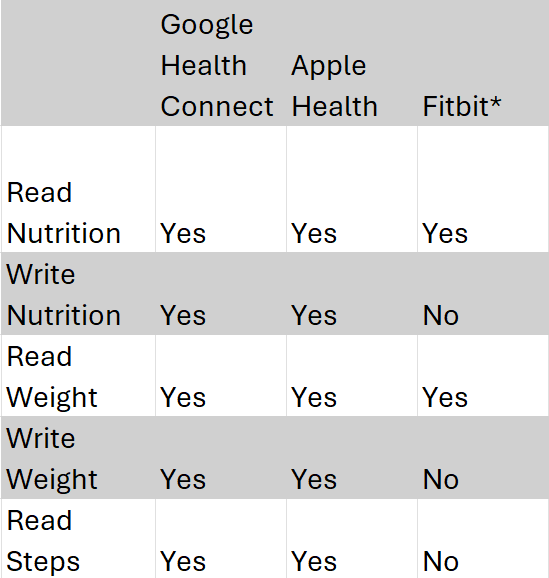
*Support for the Fitbit integration has been deprecated, and will be removed in the future.
You can set up integrations in the app by going to More > Integrations, where you can tap on the toggle button to enable it and create the connection. This will change its status from ‘not syncing’ to ‘syncing’, which means that the connection is active and will import new data on an ongoing basis.
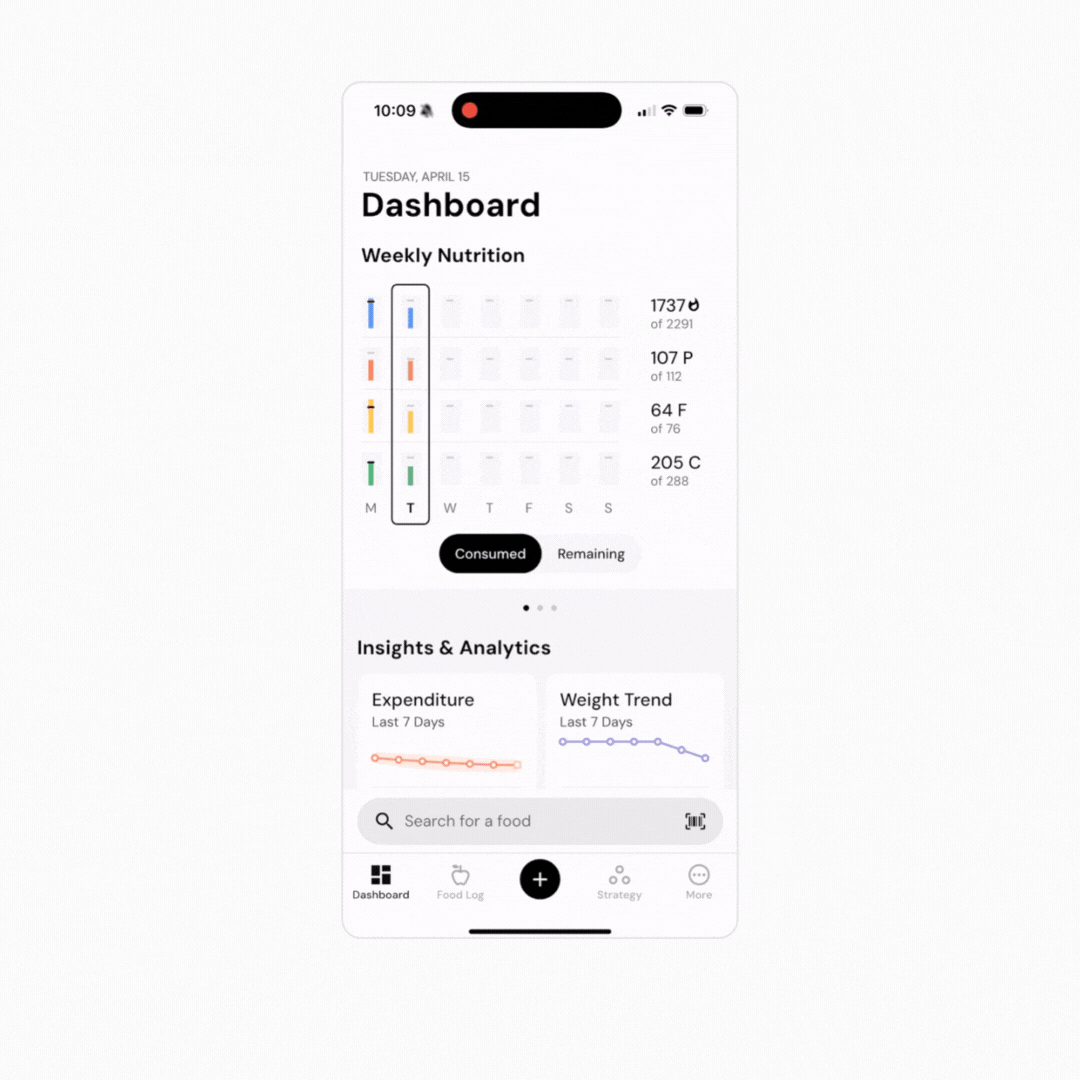
In addition to integrations, manual entries and MacroFactor's own food logger are exposed as data sources as well. Higher-priority data sources will take precedence over lower-priority sources if you have weight or nutrition data coming from multiple sources. You can read more about priority here.
Priority is always Manual, followed by Food Log, followed by Apple Health/Google Health Connect, then Fitbit. If you didn’t enter a manual nutrition estimate for the day, nutrition information logged in MacroFactor’s food log will take priority. So, if you logged 2000 calories in MacroFactor’s food log, and 400 calories in another nutrition app that can sync data into MacroFactor via the Fitbit app, MacroFactor will record the nutrition data entered in the MacroFactor food log as your intake for the day.
Note that priorities cannot be edited, and MacroFactor’s own internal entries will always have priority over synced data entries from external sources, meaning that if you have a manual or food log entry in place within MacroFactor for the day, it will always have higher priority and prevent a sync from occurring for that day.
Read next:
Now that you understand integrations, you might enjoy one of these articles next:
Connect Health Connect, Apple Health, or Fitbit
Weight or Nutrition Source Priority
